Track your wearables data in your League account
When you connect a wearable app or device to your League account, you can track and understand this data in your metrics.
Track your wearables data
If you use a wearable app or device to track your health data, you can connect the app or device to your League account so you can track all your information in one place. If you already connected a wearable app or device to your League account, you can edit your data permissions anytime to track new data points.
Note:
You can only connect wearable apps and devices on the League mobile app.
At this time, you can’t manually enter data into your League account.
If you connect multiple apps or devices that track the same data point(s), we use the app or device that records the largest value at the end of the day (11:59 p.m.).
Learn more about what data you can track in your League account.
Jump to:
If you don’t have a wearable app or device connected to your League app…
1. Tap the profile icon.
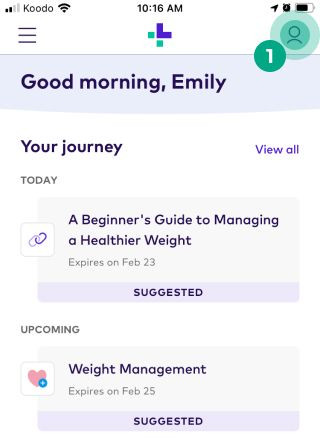
2. Tap the ellipsis icon (3 dots).
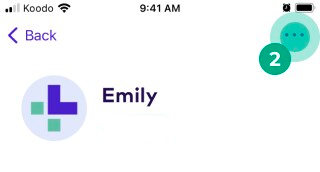
3. Tap “Apps & Devices”.

4. Tap “connect” beside the app or device you want to connect and follow the instructions.

We also have articles that teach you how to connect different apps and devices:
We’ll now track your data in your metrics. Learn more about how to view your wearables data.
If you have a wearable app or device connected to your League app, but want to track new data points with a different app or device…
1. Tap the profile icon.
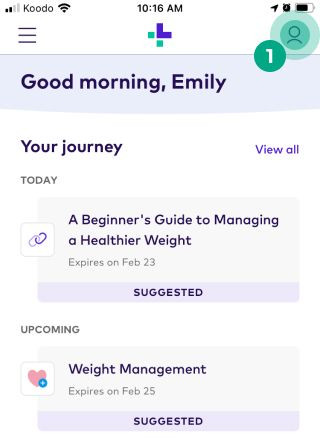
2. Tap “Metrics”.
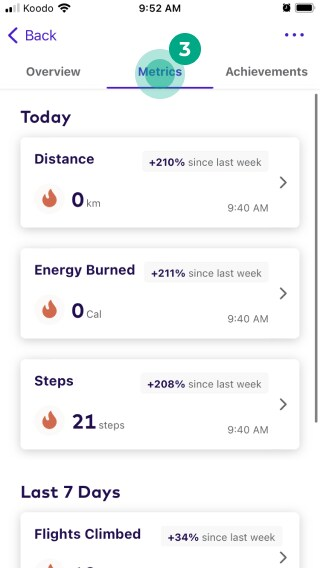
3. Under the “No Data Available” heading, select the data point you want to track.
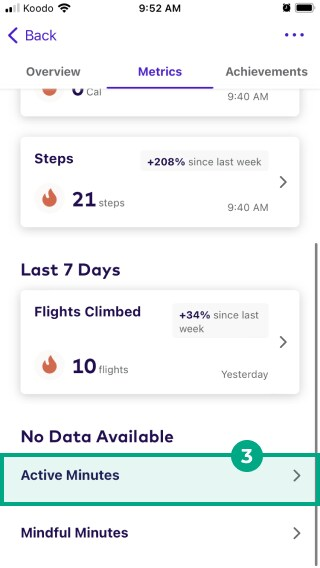
4. Tap “Start tracking”.
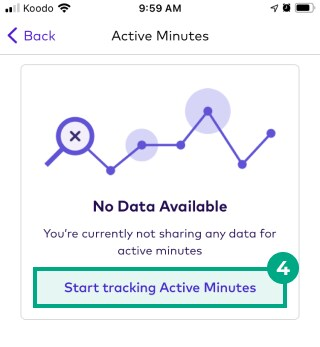
5. Tap “connect” beside the app or device you want to connect and follow the instructions.
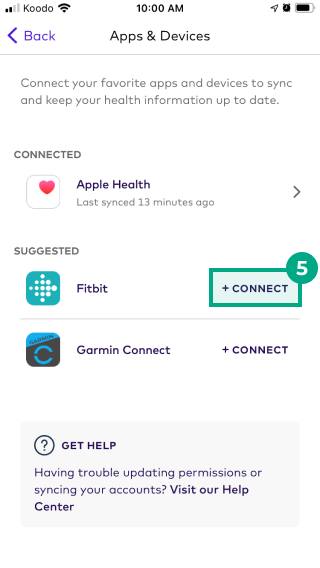
We also have articles that teach you how to connect different apps and devices:
We’ll now track the new data point(s) in your metrics. Learn more about how to view your wearables data.
If you have a wearable app or device connected to the League app but want to edit your data permissions to track new data points…
Read our article about managing the data your wearable app or device shares with your League account.
.png)