Create a challenge team
While challenges are fun on their own, they’re even more fun when you compete in a team. When you create a team, you can invite other people to join your team so you can compete in a challenge together.
Note: You can only create a team within the challenge sign up period. You can find this date at the top of the challenge.
Create a team
See instructions for:
On mobile:
1. Tap “Journey”.
.jpeg?inst-v=654d8f73-c7db-48f8-acd9-94f840cafe67)
2. Tap the “Progress” tab.
3. Select the challenge you want to create a team for.
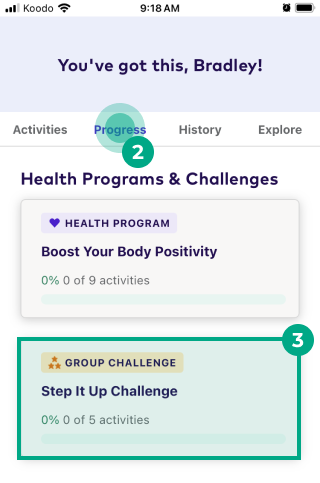
4. Tap “Join or Create a Team”.
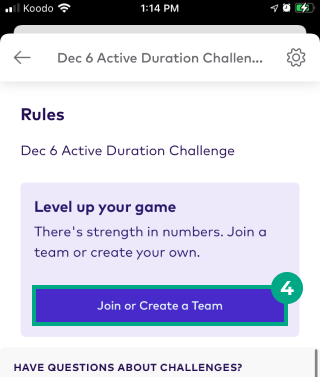
5. Tap “Create a Team”.
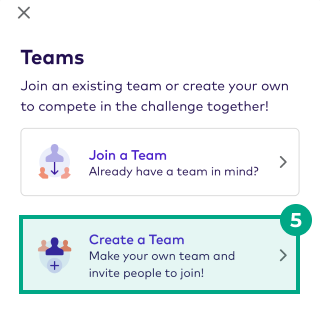
6. Tap “Set Team Photo”.
7. Choose one of the following photo options:
Select Avatar: Choose from a list of illustrations.
Take Photo: Take a photo with your phone and upload it as your team photo.
Choose from Library: Choose a photo from your phone’s photo library and upload it as your team photo.
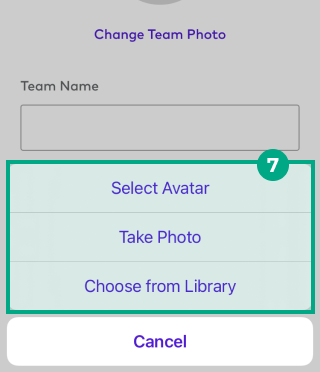
8. Enter your team’s name. You can make it as serious or as silly as you want!
9 Tap “Create Team”.
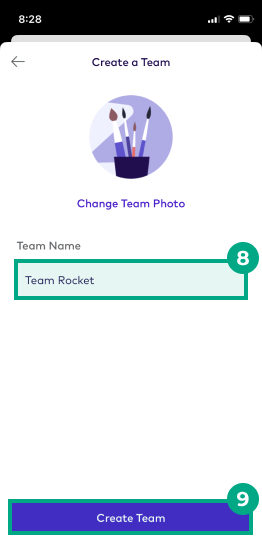
Your team is ready to go! Copy the team link or tap “Share” to invite people to join your team. People can also search and join your team on their own.
On web:
1. Click “Journey”.
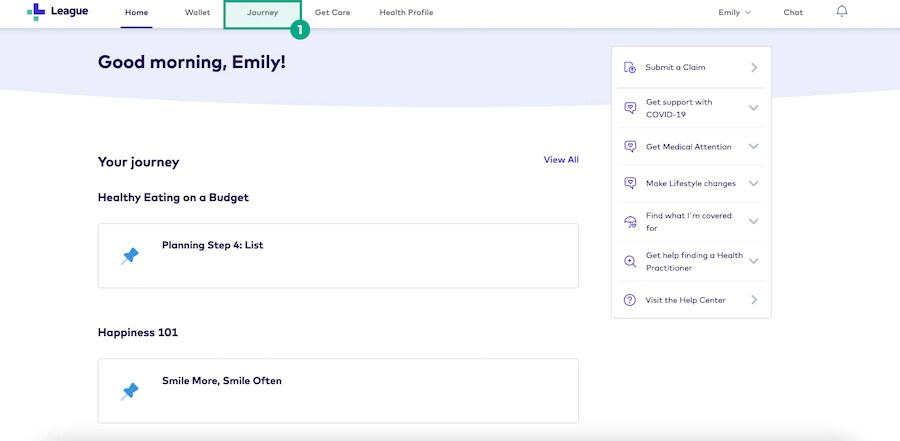
2. Click the “Progress” tab.
3. Select the challenge you want to create a team for.
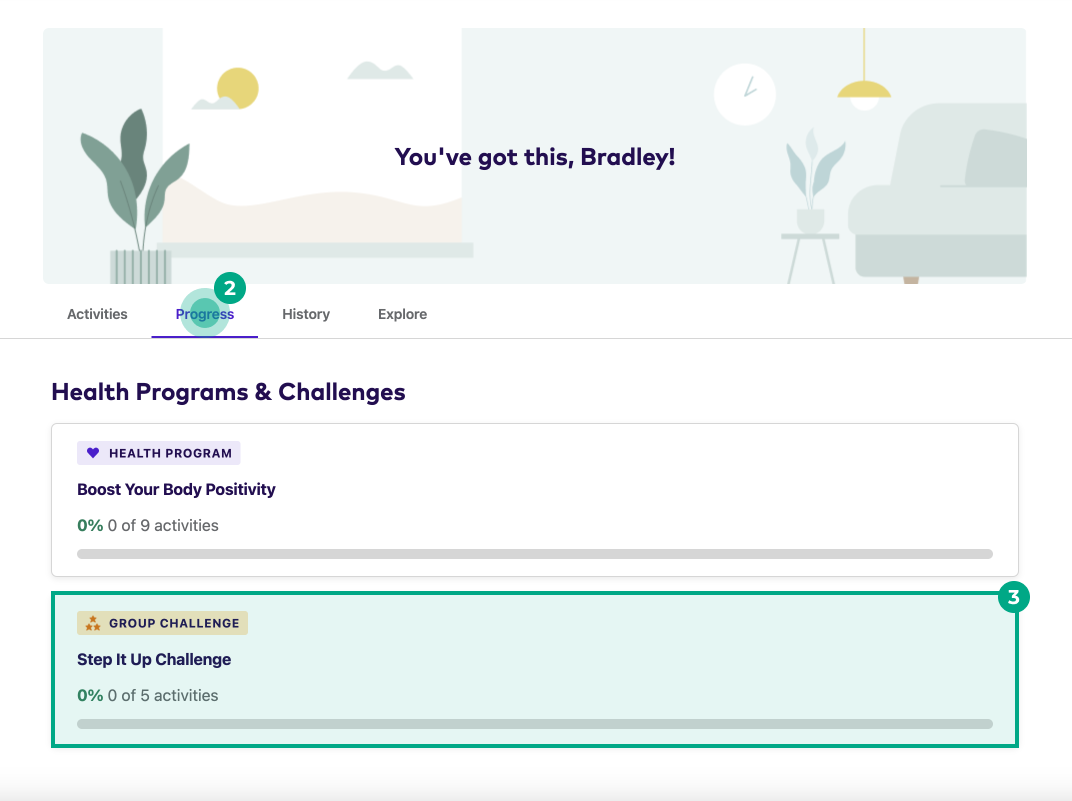
4. Click “Join or Create a Team”.
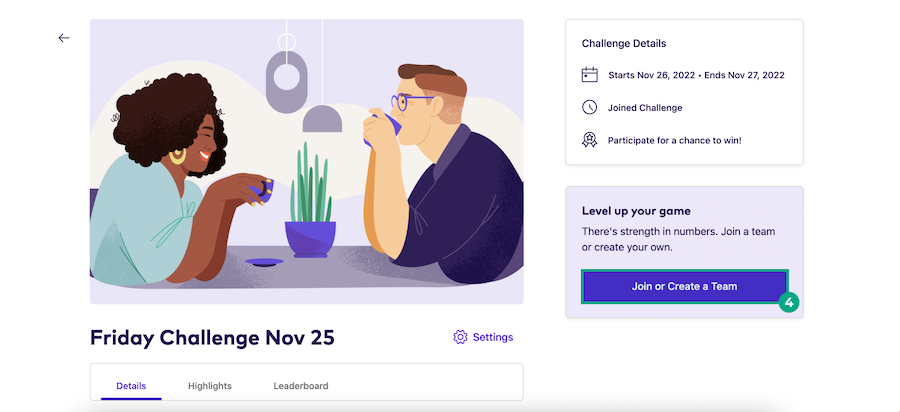
5. Click “Create a Team”.
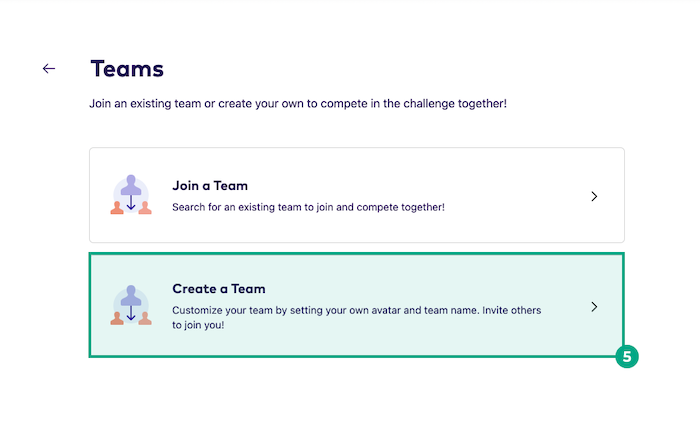
6. Click “Select Team Photo”.

7. Choose one of the following photo options:
Select Avatar: Choose from a list of illustrations.
Upload My Own: Choose a photo from your computer and upload it as your team photo.
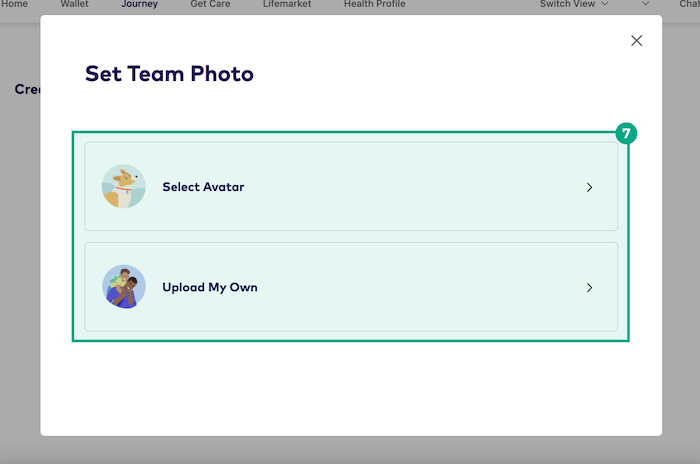
8. Enter your team’s name. You can make it as serious or as silly as you want!
9. Click “Create Team”.
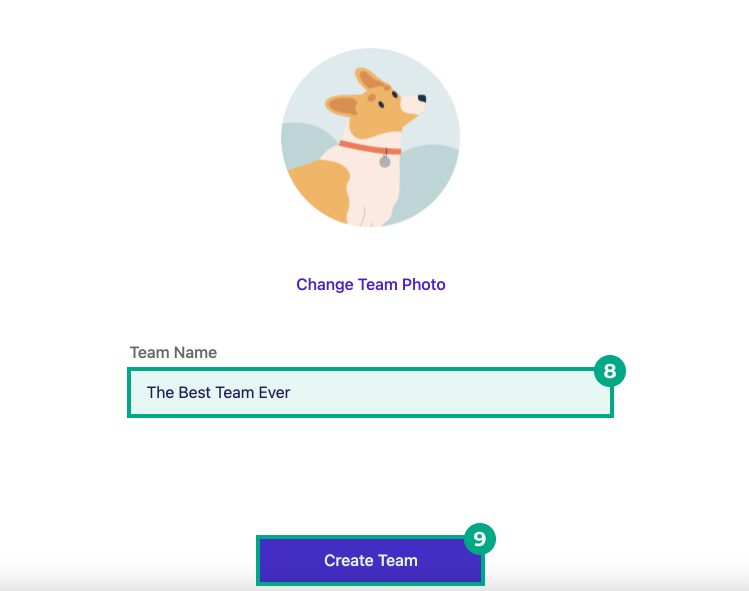
Your team is ready to go! Copy the team link to invite people to join your team. People can also search and join your team on their own.
.png)