Complete the Health Profile and view your results
Note: This feature isn’t available for everyone; your employer decides whether this feature is made available to their employees.
The Health Profile is a centralized place for you to access your health information, resources, and goals. You’ll be asked 25 questions across six dimensions of health. When you’re done, you can access Health Programs and other resources personalized to your needs.
This article will help you:
Complete the Health Profile
You can complete the Health Profile in your League account on your smartphone or computer.
On Mobile:
1. Tap the profile icon.
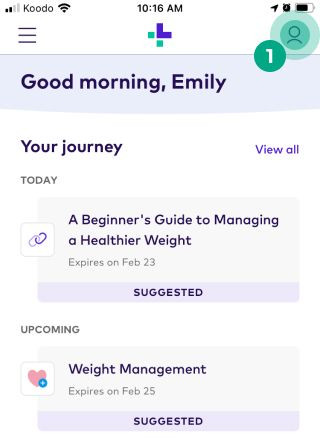
2. Tap “Build My Health Profile”.
.jpeg?inst-v=654d8f73-c7db-48f8-acd9-94f840cafe67)
3. Before you start you can view more information about the Health Profile. Swipe left to view more information or click “Continue” to skip.
.jpeg?inst-v=654d8f73-c7db-48f8-acd9-94f840cafe67)
4. Tap the arrow button.
.jpeg?inst-v=654d8f73-c7db-48f8-acd9-94f840cafe67)
You’ll now be taken to the Health Profile questions. Once you’ve answered all the questions, you’ll receive personalized insights that you can access anytime. Keep in mind, after you submit your answers you can edit them anytime.
Tip: Don’t have time to answer all the questions at once? You can exit the Health Profile at any time by tapping the ‘x’ button. You can come back later and continue from where you left off.
.jpeg?inst-v=654d8f73-c7db-48f8-acd9-94f840cafe67)
On Web:
1. Log in to your League account.
2. Click "About Me”.
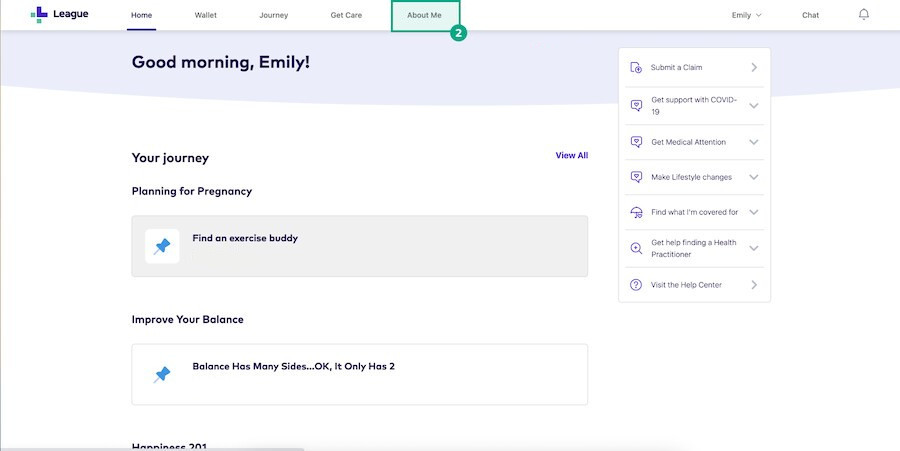
3. Click “Build My Health Profile”.
4. Before you start, you can view more information about the Health Profile. Click the arrow button to view more information, or click “Skip”.
.jpeg?inst-v=654d8f73-c7db-48f8-acd9-94f840cafe67)
5. Click “Let’s Begin!”
.jpeg?inst-v=654d8f73-c7db-48f8-acd9-94f840cafe67)
You’ll now be taken into the Health Profile questions. Once you’ve answered all the questions, you’ll receive personalized insights you can access at any time. Keep in mind, after you submit your answers you can edit them anytime.
Tip: Don’t have time to answer all the questions at once? You can exit the Health Profile at any time by clicking the ‘x’ button. You can come back later and continue from where you left off.
.jpeg?inst-v=654d8f73-c7db-48f8-acd9-94f840cafe67)
View your completed Health Profile
You can view your personalized health information and resources anytime. Just click “Health Profile” in your League account on web, or the profile icon on mobile.
Your Health Profile includes:
Focus areas based on your answers. Click a focus area to learn more.
.jpeg?inst-v=654d8f73-c7db-48f8-acd9-94f840cafe67)
Health Programs personalized to each focus area. Click a focus area to view the related Health Programs.
.jpeg?inst-v=654d8f73-c7db-48f8-acd9-94f840cafe67)
.png)