View a summary of your benefits elections and premiums
Having easy access to your plan elections means you can fully understand your benefits and take charge of your health.
That’s where your coverage summary comes in. Your coverage summary is where you can find important information on what benefits you have and how much they cost. This information is useful if you:
Just went through Open Enrollment and want to review your upcoming plan elections
Need a reminder of what coverage you currently have
Want to understand how much you’re paying for your benefits
Want to print a copy of your plan elections for your records
This article will teach you how to:
Print a copy of your plan elections
Find your coverage summary
You can find your plan elections anytime on the coverage summary page in your League account.
See instructions for:
On mobile:
1. Tap the profile icon.
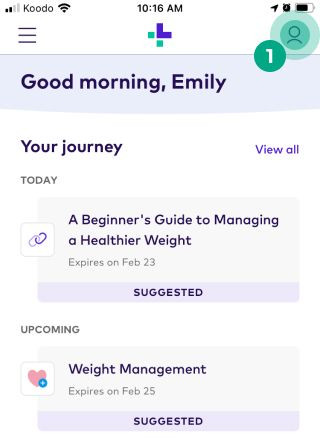
2. Tap the ellipsis (three dots) icon.
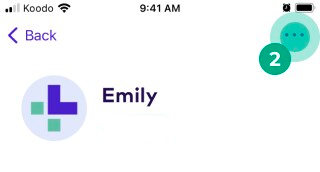
3. Tap “Coverage Summary”.
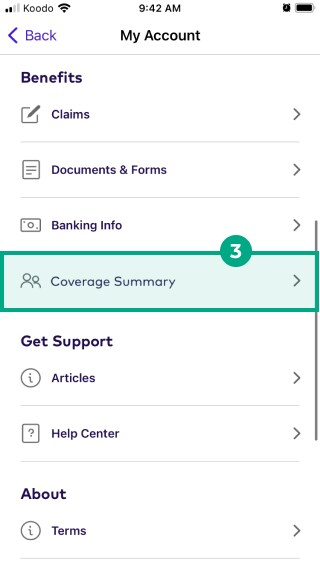
On web:
1. Click the menu in the top right-hand corner.
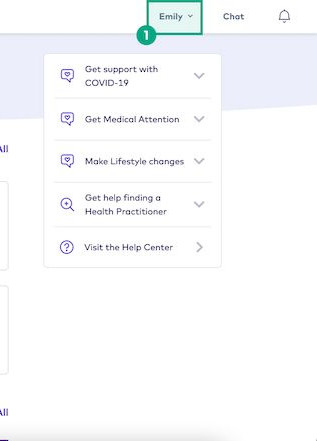
2. Select “Coverage Summary”.
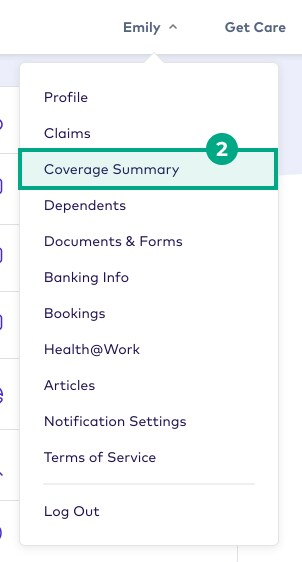
See a different plan year
By default your coverage summary shows your current plan elections, but you can switch between current and upcoming plan elections.
Note: You'll only see upcoming plan elections if you recently made elections but they haven't started yet. Once your upcoming plan elections start, they become your current plan elections (and are the only elections you can view in your coverage summary).
See instructions for:
On mobile:
1. Tap the “Plan Year” dropdown at the top of your coverage summary.
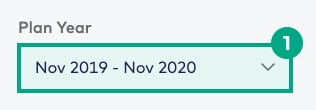
2. Tap the plan year you want to see elections for.
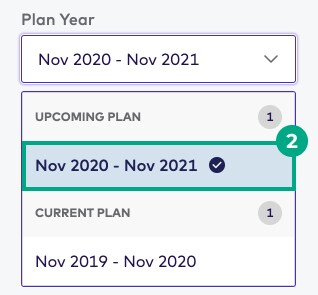
For example, if you just went through Open Enrollment and want to see your upcoming plan elections, you’d choose the plan year under the “Upcoming Plan” heading.
On web:
1. Click the “Plan Year” dropdown at the top right-hand corner of your coverage summary.

2. Choose the plan year you want to view elections for.
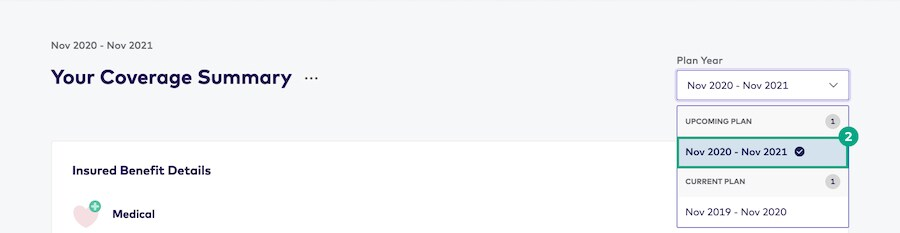
For example, if you just went through Open Enrollment and want to view your upcoming plan elections, you’d choose the plan year under the “Upcoming Plan” heading.
Print your plan elections
If you need a physical copy of your plan elections, you can easily print them from your coverage summary.
Note: You can only print plan elections on desktop.
To print your plan elections:
1. Click the three dots at the top of the screen.

2. Click “Print”.

This opens a screen where you can print your elections.
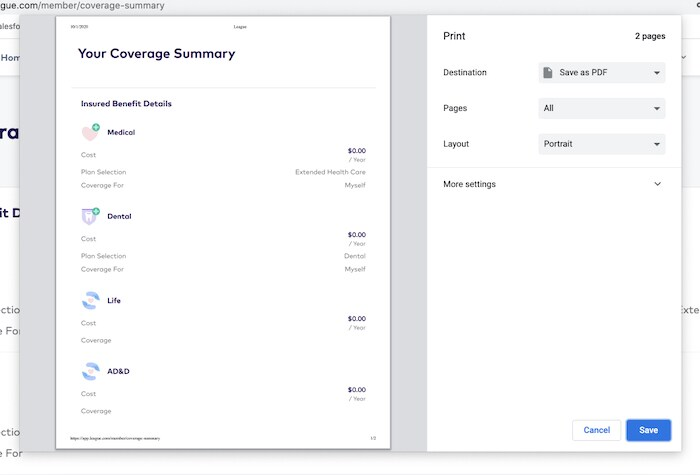
Note: This screen will look different depending on what computer and browser you use.
.png)