Upload documents
When you enroll with League, you might be asked to complete and add specific forms to your account. To do this, we've created a "Documents & Forms" tab where you can upload your required documents.
View instructions for:
On Mobile:
1. Tap the profile icon.
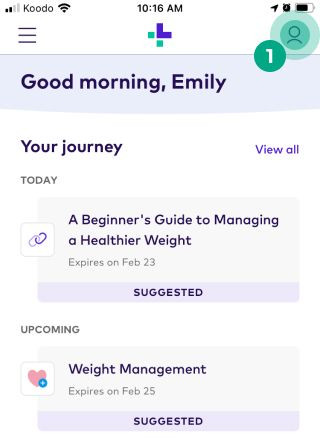
2. Tap the ellipsis (three dots) icon.
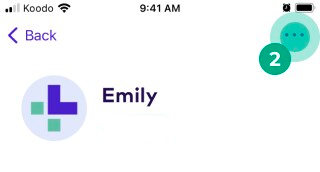
3. Tap “Documents & Forms”.
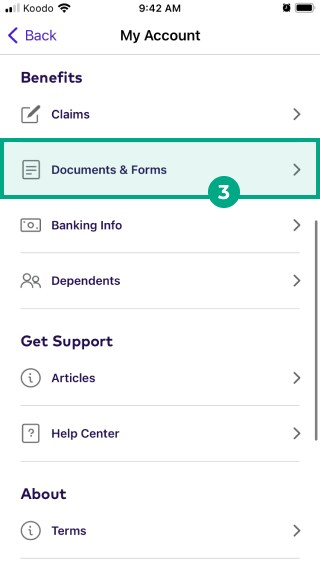
4. Tap "Upload a Document".
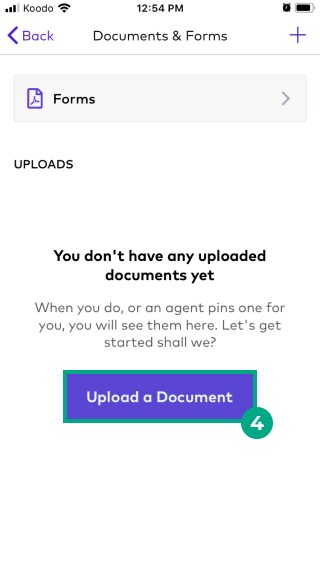
5. Fill out the "Document type", "Document name", and add in any important notes in the "Notes" section.
6. Tap "Next: Photos" to upload your document to your account.
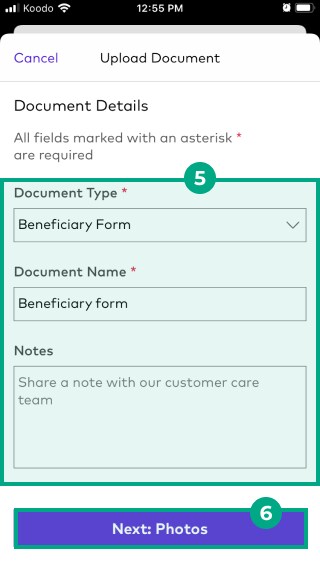
.jpeg?inst-v=654d8f73-c7db-48f8-acd9-94f840cafe67)
You can review your stored documents at any time and make changes when necessary.
On Web:
1. Click the menu in the top right-hand corner.
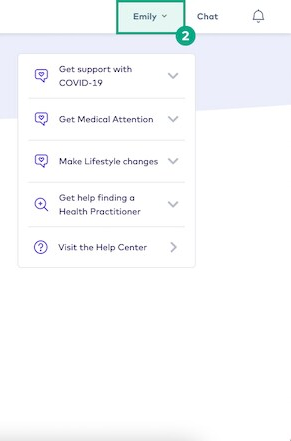
2. Once the drop-down menu appears, click "Documents & Forms".
.png?inst-v=654d8f73-c7db-48f8-acd9-94f840cafe67)
3. To upload your document, click on "Upload a Document".
.png?inst-v=654d8f73-c7db-48f8-acd9-94f840cafe67)
4. Fill out the "Document type", "Document name", and add in any important notes in the "Notes" section.
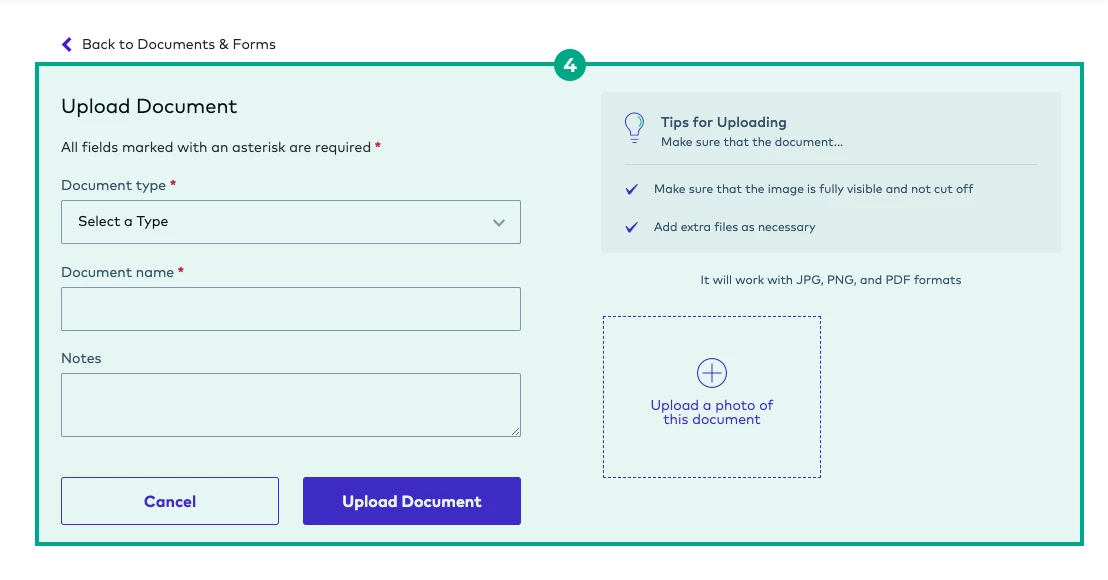
5. Next, click "Upload a photo of this document" to upload your document to your account.
You can review your stored documents at any time and make changes when necessary.
.png?inst-v=654d8f73-c7db-48f8-acd9-94f840cafe67)
Need help finding a specific form or template? Please contact our Customer Care team through Chat or email us at help@league.com.
.png)