Leave a Health Program or remove an activity from your journey
If you start a Health Program but it’s not the right fit, or you don’t want to complete a specific activity, don’t worry! You can leave a Health Program early and start a new one, or remove a specific activity.
You won’t lose any achievements you already earned before leaving a Health Program, but you won’t earn program achievements for any activities you remove from your journey.
Keep reading to learn how to:
Leave a Health Program
See instructions for:
On mobile:
1. Tap “Journey”.
.jpeg?inst-v=654d8f73-c7db-48f8-acd9-94f840cafe67)
2. Tap the “Progress” tab.
3. Select the the program you want to remove.
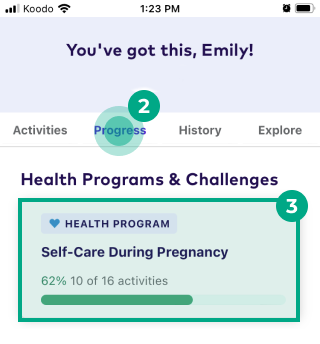
4. Tap “Remove from Journey”.
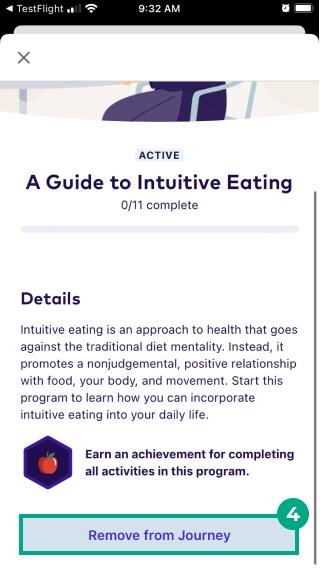
5. Select “Remove”.
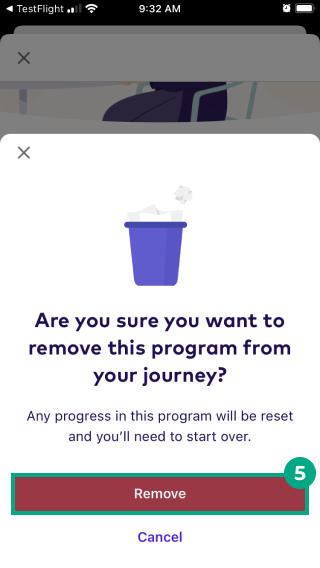
All the Health Program’s activities will now be removed from your journey, and we’ll ask for your feedback on why you’re leaving the program. This feedback helps us curate a better experience for you. You won’t lose any achievements you already earned before leaving the Health Program.
On web:
1. Sign in to your League account.
2. Click “Journey”.
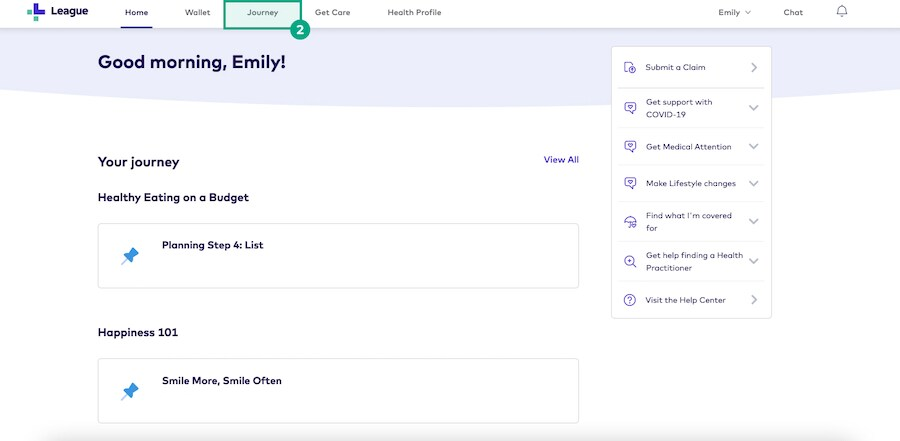
3. Click the “Progress” tab.
4. Select the program you want to remove.
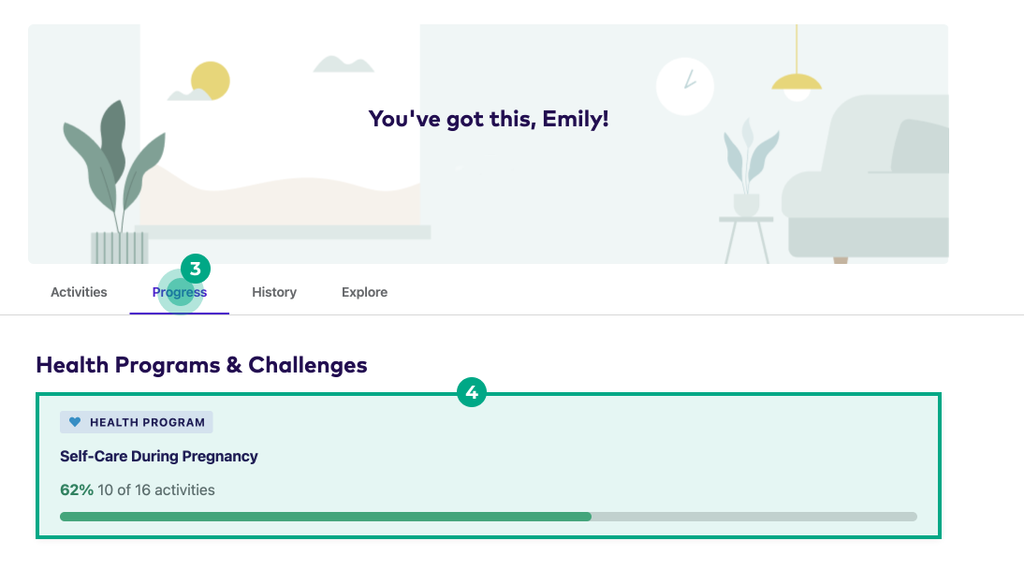
5. Click “Remove from Journey”.
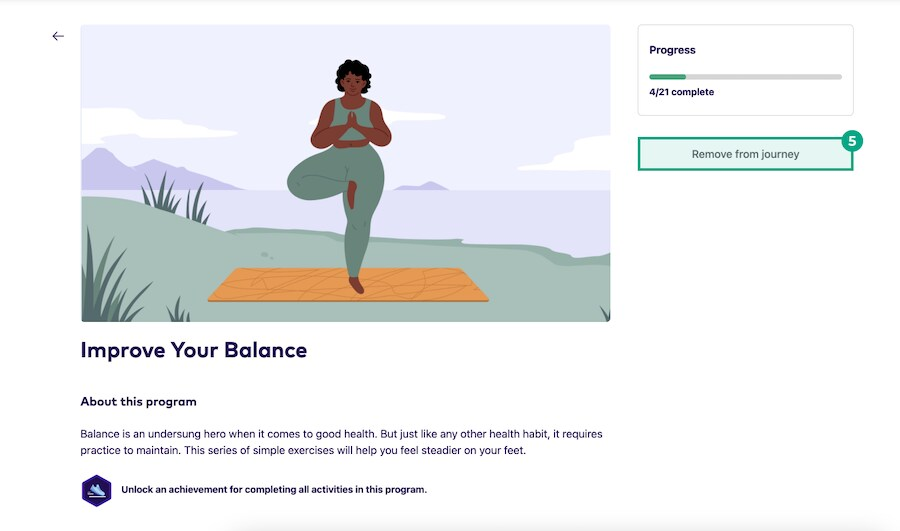
6. Click “Remove”.
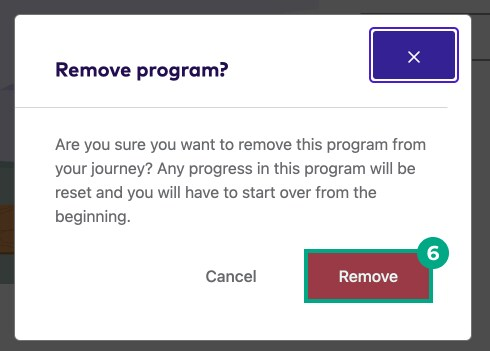
All the Health Program’s activities will now be removed from your journey, and we’ll ask for your feedback on why you’re leaving the program. This feedback helps us curate a better experience for you. You won’t lose any achievements you already earned before leaving the Health Program.
Remove an activity
See instructions for:
On mobile:
1. Tap “Journey”.
.jpeg?inst-v=654d8f73-c7db-48f8-acd9-94f840cafe67)
2. Select an activity from the "Activities" tab.
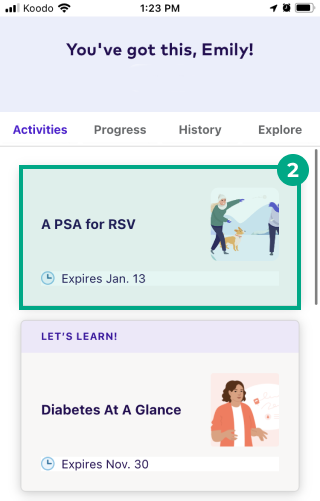
3. Tap “Remove activity”.
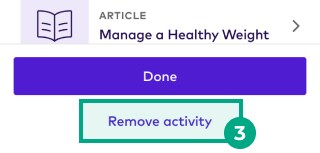
4. Tap “Remove”.
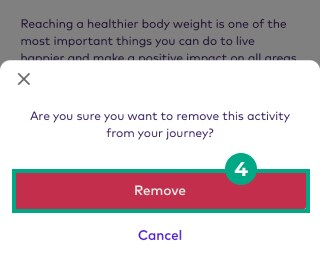
You'll now see the activity under the "History" tab in your journey. Keep in mind, you won’t be able to complete the activity to earn any eligible achievements.
On web:
1. Click “Journey”.
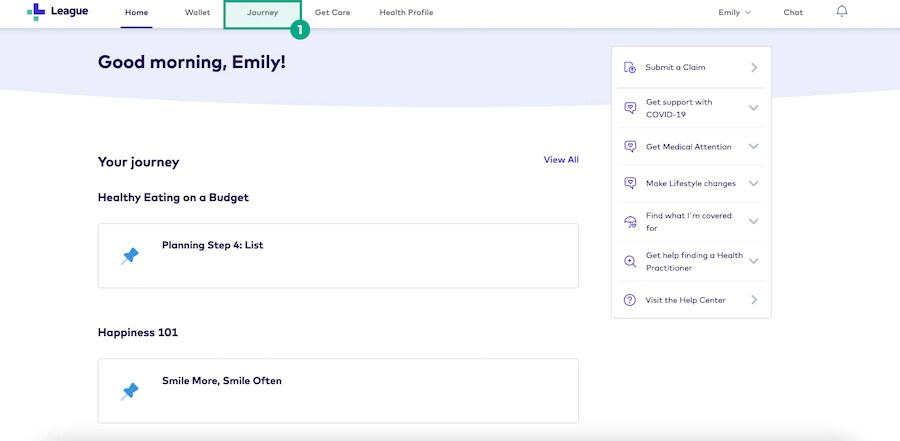
2. Select an activity from the "Activities" tab.
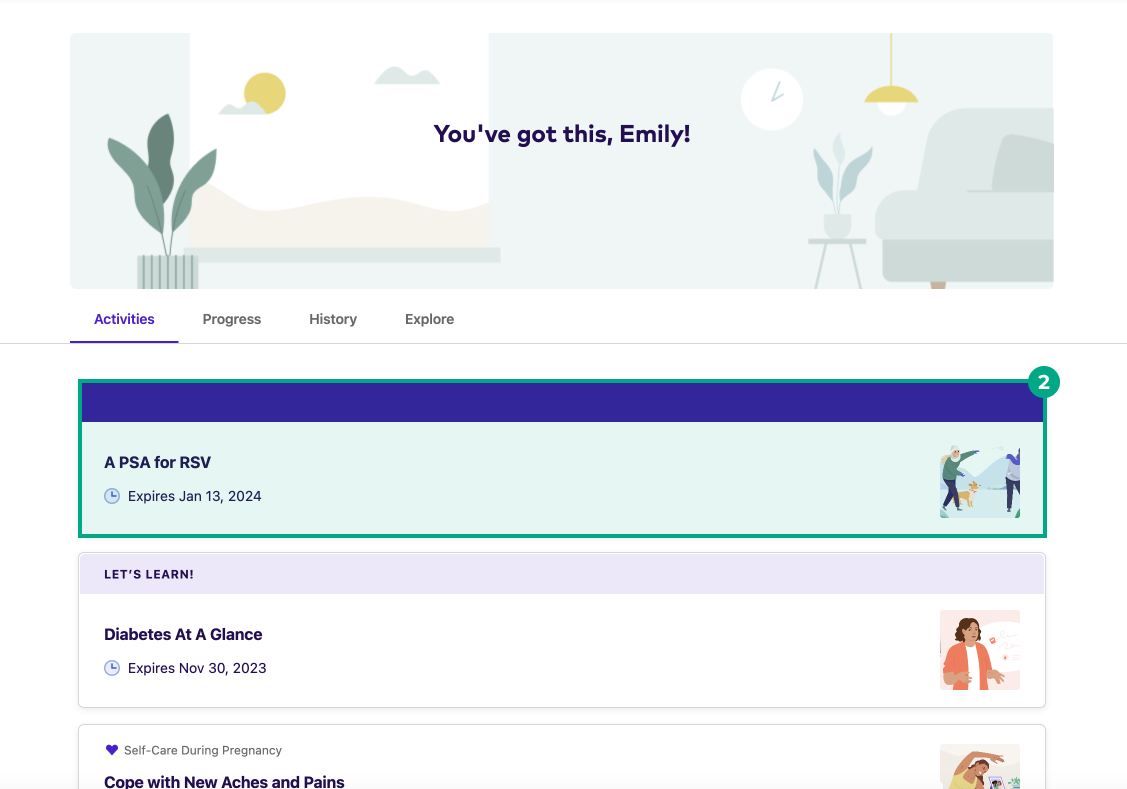
3. Click “Remove from journey”.
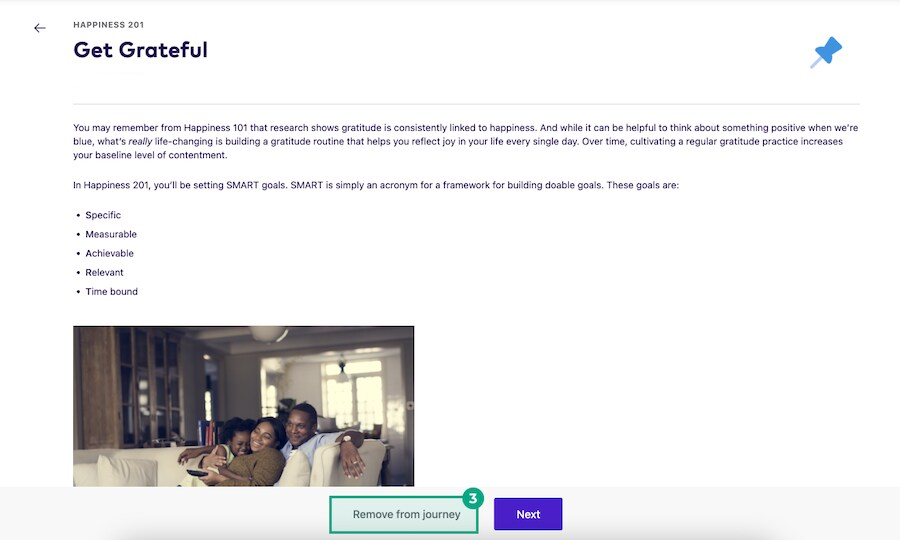
4. Click “Remove”.

You'll now see the activity under the “History” tab in your journey. Keep in mind, you won’t be able to complete the activity to earn any eligible achievements.
.png)