Change the units of measurement for your metrics
When you open your metrics, they will show units of measurement that match your wearable app or device’s locale.
You can change the Unit of Measurement (UoM) of the most common metrics in your League account, without having to change your app or device’s configurations.
Note: Changing your units will affect how they are displayed in your account.
Change the UoM for your metrics
See instructions for:
On mobile:
1. Tap the profile icon.
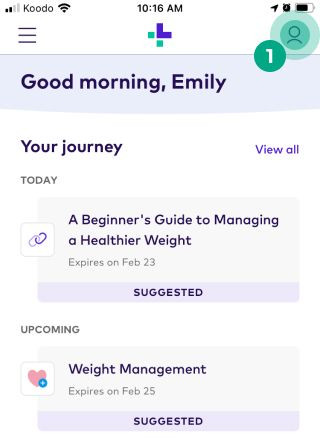
2. Tap the ellipsis icon (three dots).
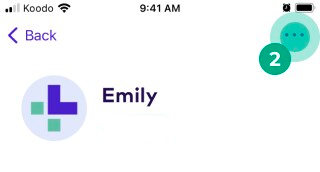
3. Tap “Change units of measurement”.
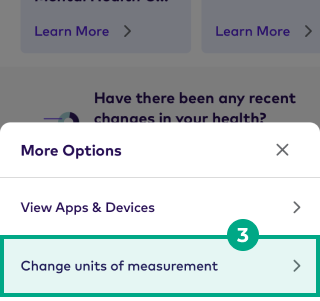
4. Tap a unit to select and change it to your preferred unit.
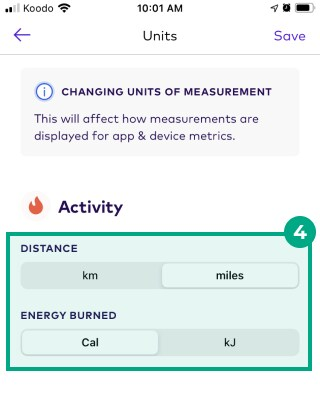
5. iOS only: Tap “Save”.
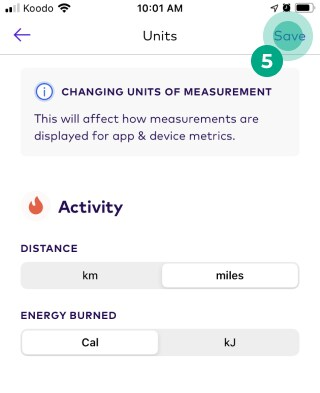
On web:
1. Click “About Me”.
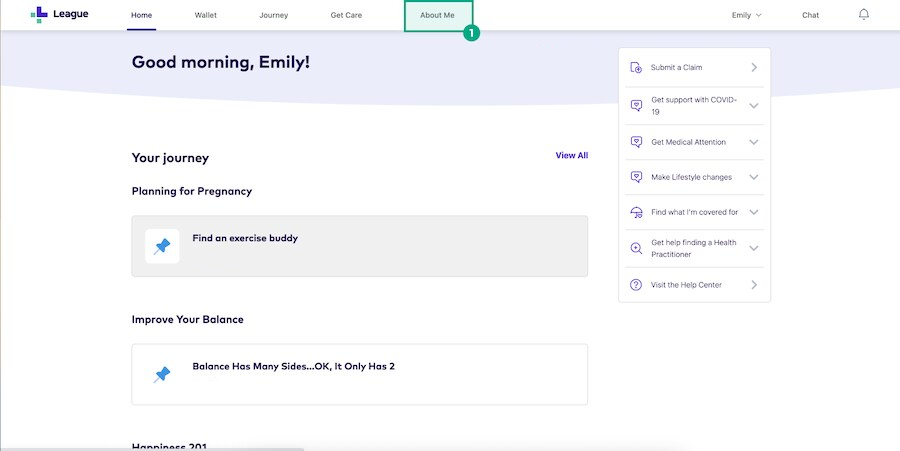
2. Click “Change units of measurement”.
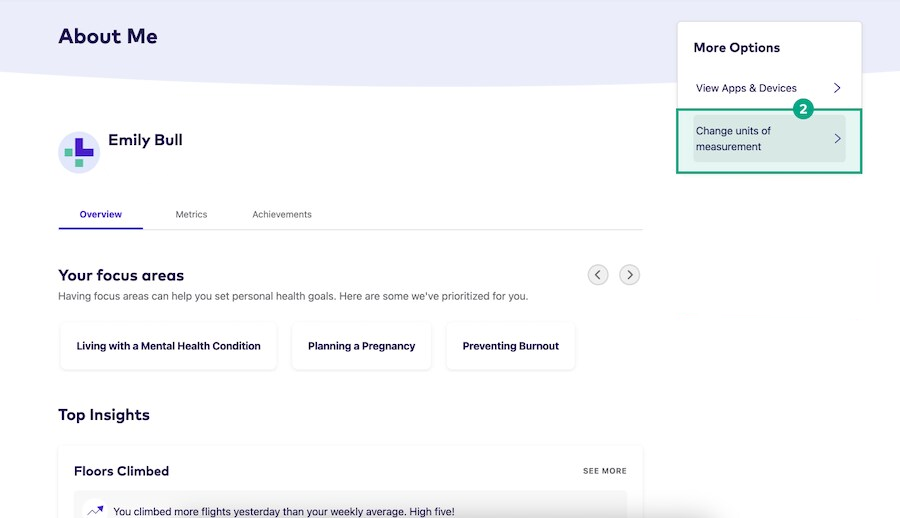
3. Click a unit to select and change it to your preferred unit.
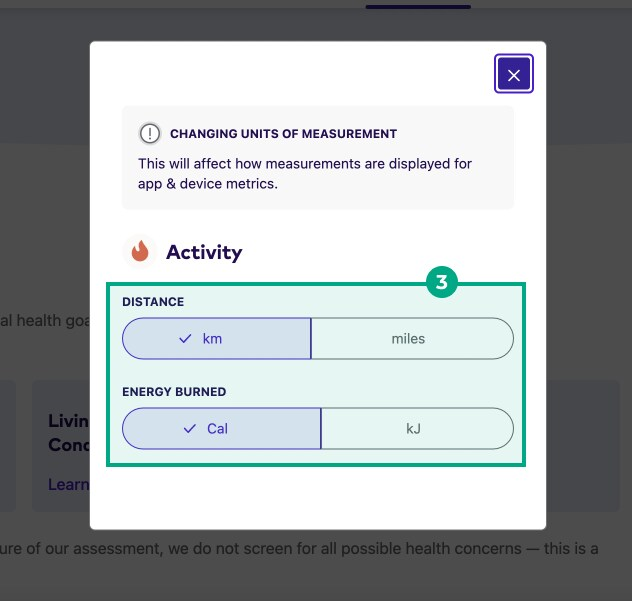
Changes are saved automatically.
Distance and energy burned are changeable. Below you can find the list of all metrics and units for each of them:
Metric | UoM |
Steps | Steps |
Active minutes | Minutes |
Distance | Km or miles |
Energy burned | Cal or kj |
Flights climbed | Floors |
Mindful minutes | Minutes |
.png)