Cancel spending account claims
Who should read this article?
Members with a spending account through League (like a Lifestyle Spending Account). If you have a spending account through an insurance carrier, your spending account might be a bit different. Learn more in your Wallet.
You can cancel a pending claim as long as the claim is not in a "Paid" status. Navigate to your "Claims" menu, click the claim you would like to cancel, and hit the three dots in the top right corner of the screen to cancel the claim.
View instructions for:
On Mobile:
1. Tap the profile icon.
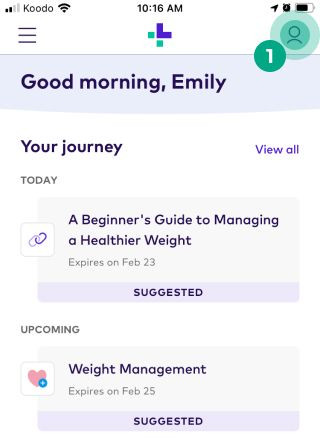
2. Tap the ellipsis (three dots) icon.
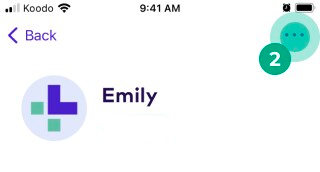
3. Select "Claims".
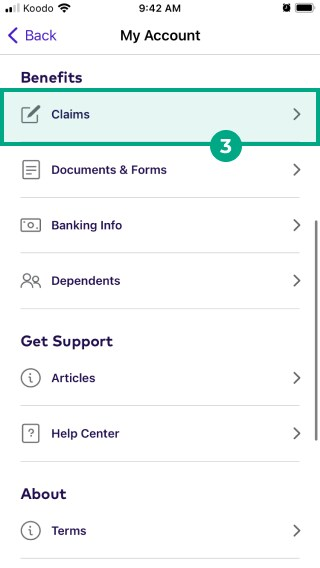
4. Tap on the claim you want to cancel.
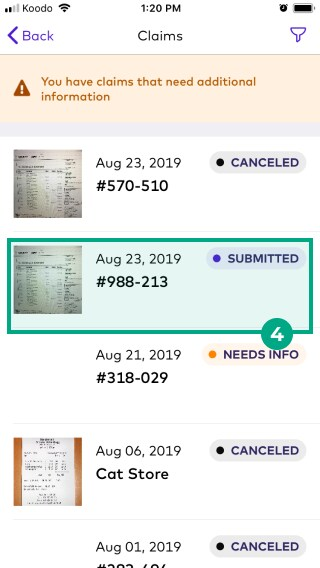
5. You are now viewing your "Claim Details". Take a minute to make sure this is the claim you would like to cancel. Tap the three dots in the top right-hand corner and then tap "Cancel Claim".
.png?inst-v=654d8f73-c7db-48f8-acd9-94f840cafe67)
6. If you're sure you want to cancel the claim, tap "Yes".
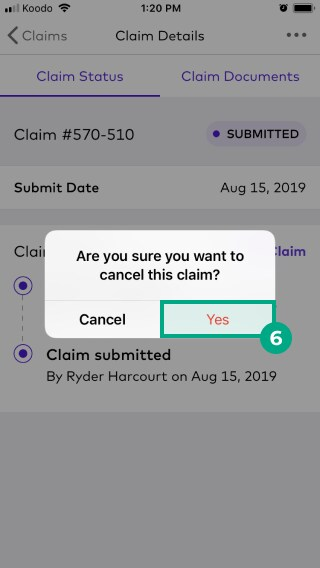
The status of your claim will now be "Canceled".
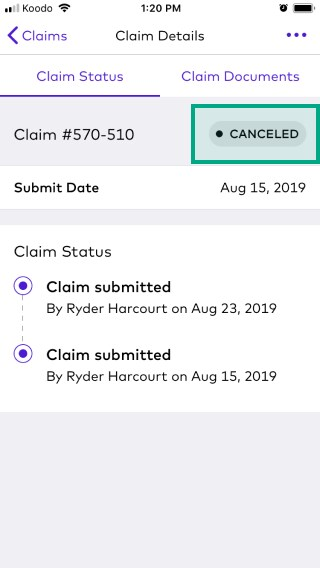
On Web:
1. Click on the menu in the top right-hand corner.
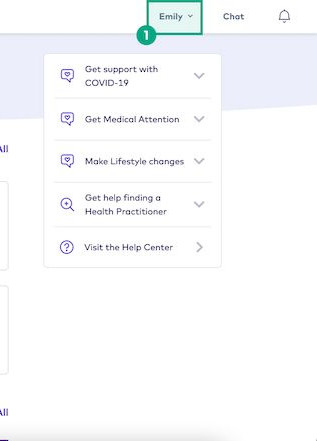
2. Select "Claims".
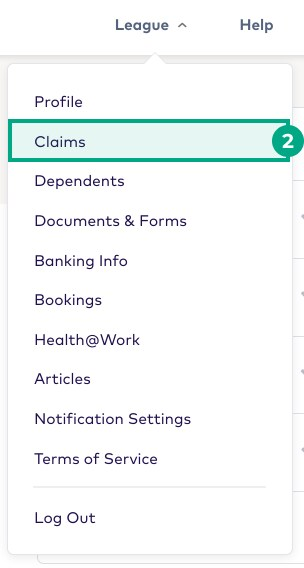
3. Click on the claim you want to cancel.
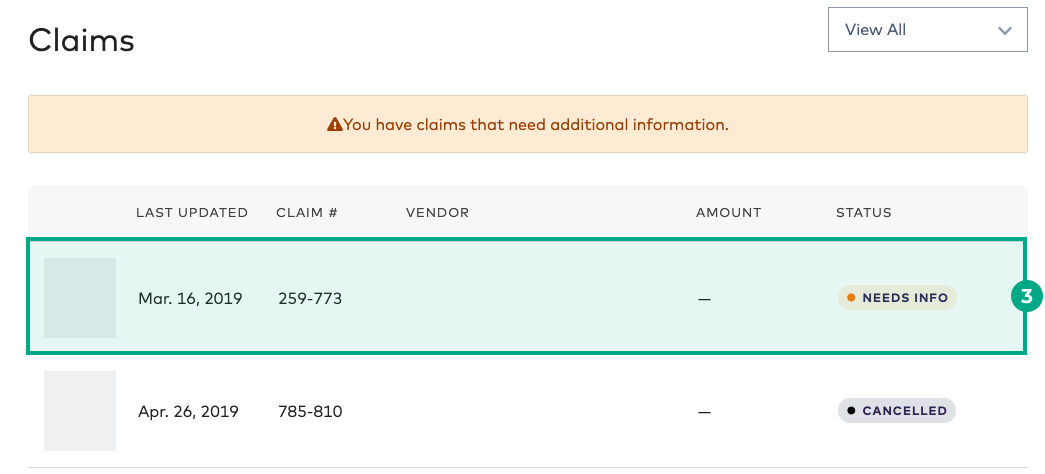
4. You are viewing the claim you selected. Take a minute to make sure this is the claim you want to cancel, and then click "Cancel Claim".
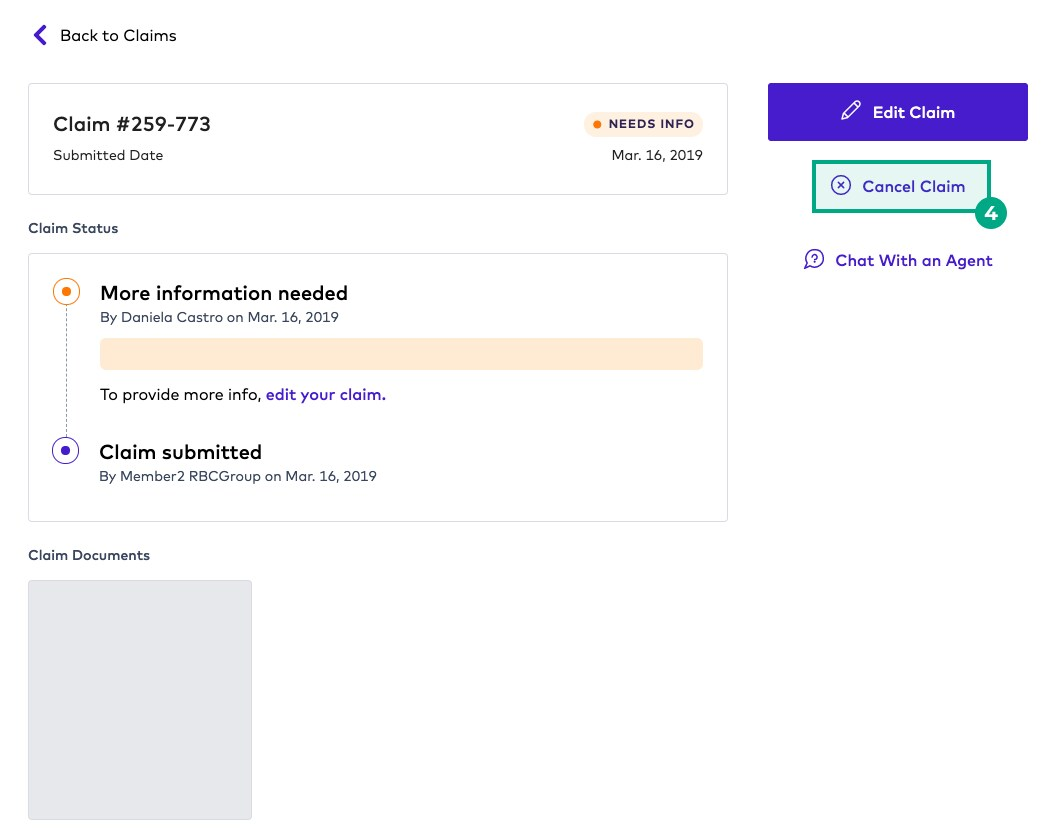
5. Click "Yes" to confirm you want to cancel your claim.
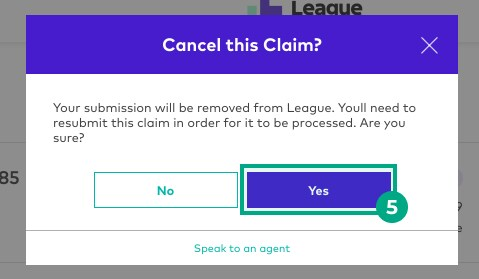
6. A confirmation message will appear. Clicking "OK" will close it.
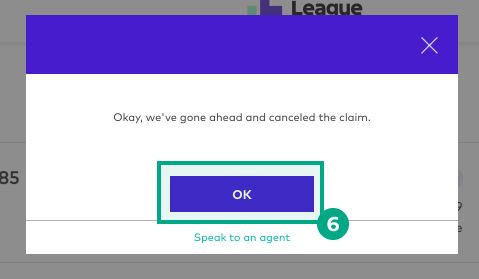
7. The status of your claim will now be "Cancelled".
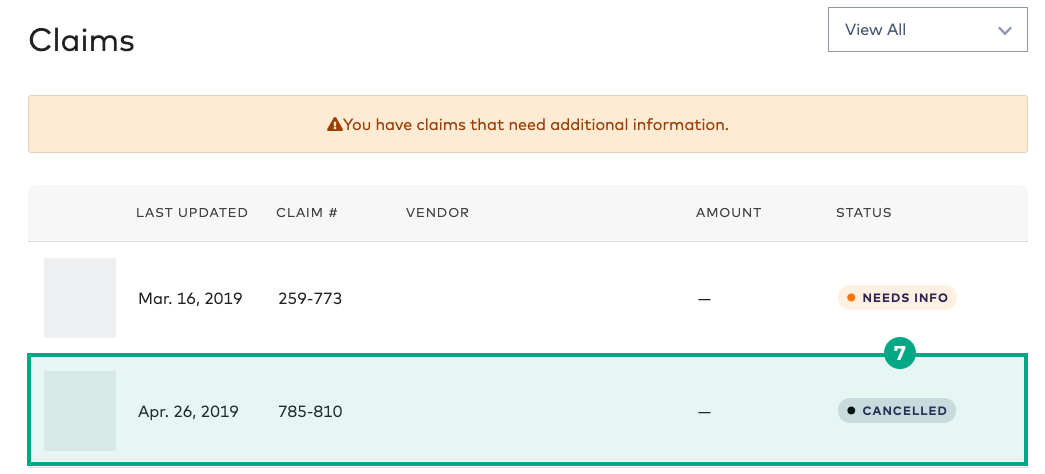
.png)