Connect Google Fit to your account
Connect Google Fit to your League account so we can automatically complete certain Health Journey activities for you (which means you don’t have to complete them manually).
Note: Right now, you can only connect Google Fit to your League account from the League mobile app.
Continue reading to learn how to connect Google Fit to your League account.
Connect Google Fit to your League account
Follow these steps to connect Google Fit to your League account:
1. Tap the profile icon.
.jpeg?inst-v=6d1d444a-402a-4ce5-87e7-39fae8f14d38)
2. Tap the ellipsis (three dots) icon.
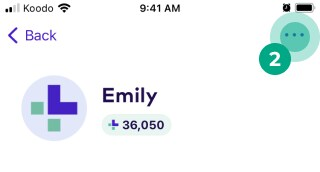
3. Tap “Apps & Devices”.
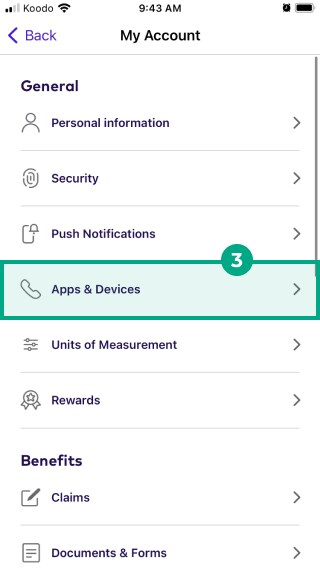
4. Select Google Fit under the “Suggested” heading.
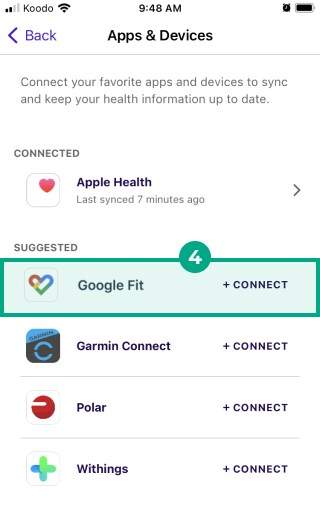
5. Review the privacy information, tap the checkbox if you agree, then tap “Continue”.
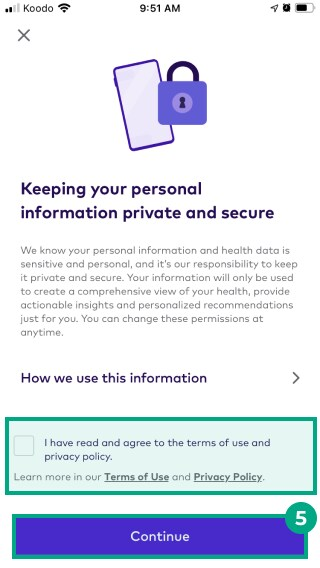
6. Tap “Allow”.
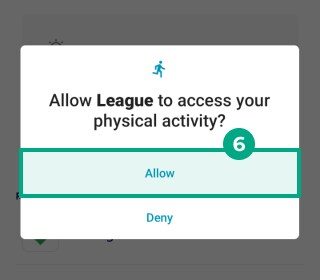
7. Choose an account from the list, or add another account.
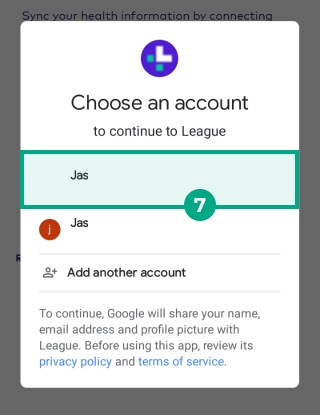
8. Tap “Allow”.
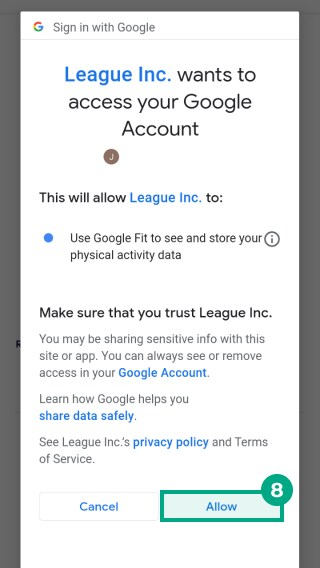
You can now enroll in connected Health Programs and track your Google Fit data in your metrics. You can edit your data sharing permissions anytime.
.png)