Update your profile picture
When you join League, you get to choose the profile photo associated with your account. We also display this photo on the leaderboard when you sign up for a challenge. You can update your profile photo anytime from your League settings.
See instructions for:
On mobile:
1. Tap the profile icon.
.jpeg?inst-v=6d1d444a-402a-4ce5-87e7-39fae8f14d38)
2. Tap the ellipsis (three dots) icon.
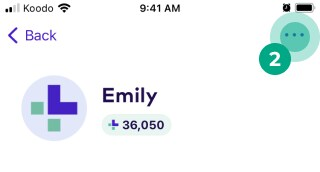
3. Tap “Personal Information”
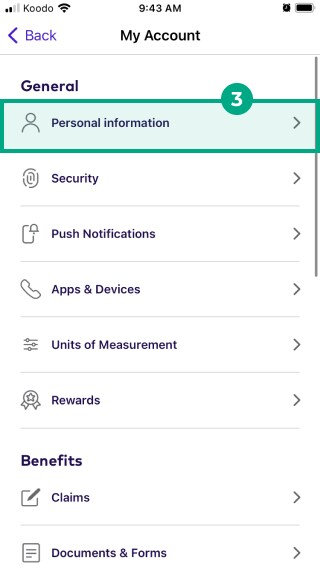
4. Tap the camera icon.
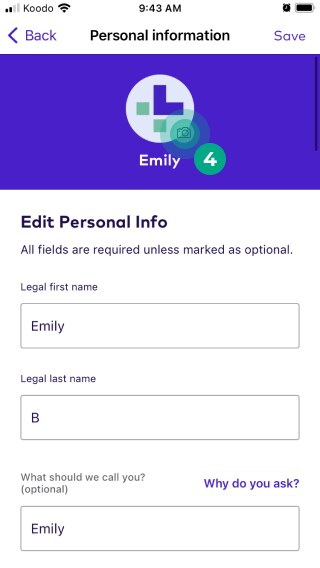
5. Choose one of the following options:
Photo Library: Choose a photo from your phone’s photo library and upload it as your profile photo.
Take Photo: Take a photo with your phone and upload it as your profile photo.
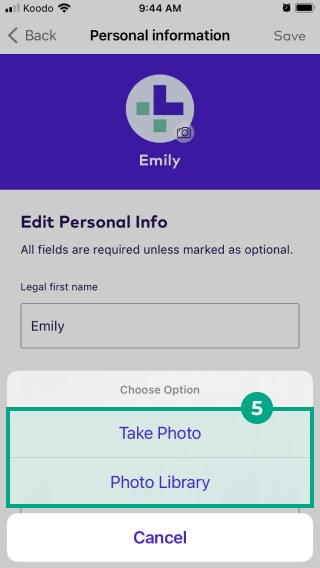
You now have a new profile photo!
On web:
1. Click the menu.
.jpeg?inst-v=6d1d444a-402a-4ce5-87e7-39fae8f14d38)
2. Click “Profile”.
.png?inst-v=6d1d444a-402a-4ce5-87e7-39fae8f14d38)
3. Click the camera icon.
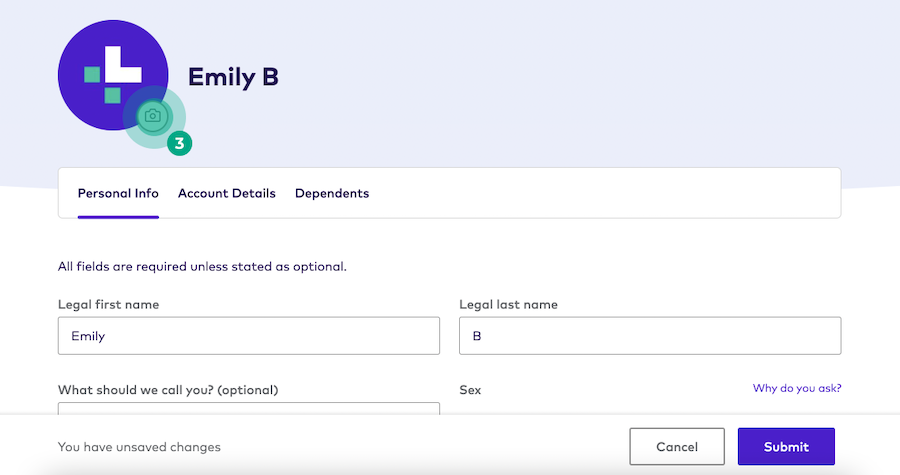
4. Upload a new photo from your computer and click “Update”.
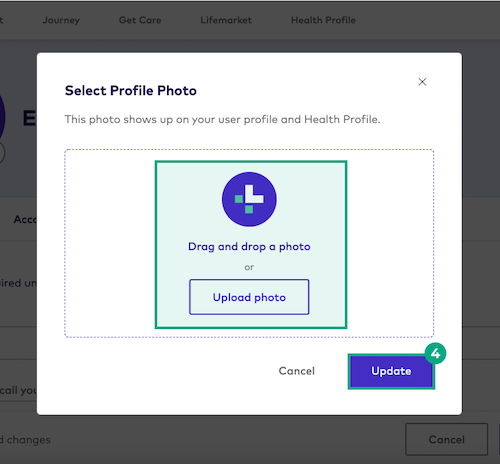
5. Click “Submit”.
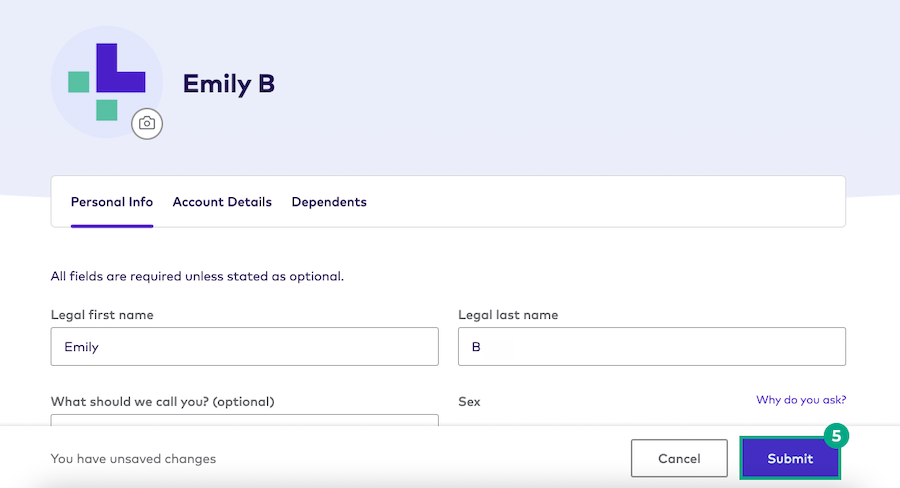
You now have a new profile photo!
.png)