Set up your banking information in your League account
Who should read this article?
Members with a spending account through League (like a Lifestyle Spending Account). If you have a spending account through an insurance carrier, the carrier will have different steps for reimbursing claims. Learn more in your Wallet.
Add your banking information to your League account so we can reimburse you for spending account claims. We can reimburse you through direct deposit or INTERAC e-Transfer.
Tip: Learn about these payment methods.
Set up direct deposit
When you set up direct deposit, any money we reimburse you will automatically be deposited in your bank account.
See instructions for:
On mobile:
1. Tap the profile icon.
.jpeg?inst-v=6d1d444a-402a-4ce5-87e7-39fae8f14d38)
2. Tap the ellipsis (three dots) icon.
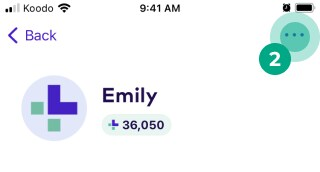
3. Tap “Banking Info”.
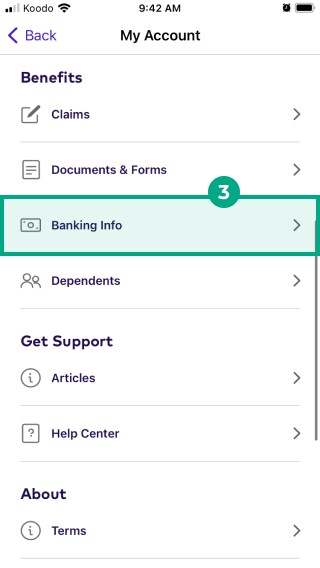
4. Tap “Add Account”.
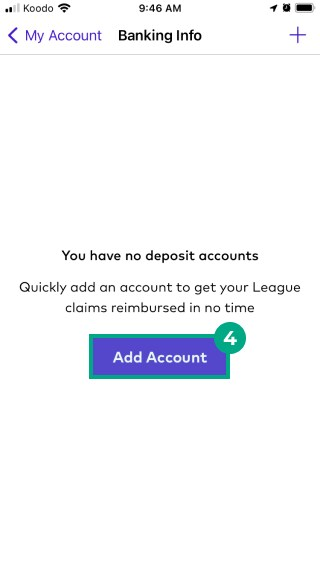
5. Tap “Direct Deposit”.
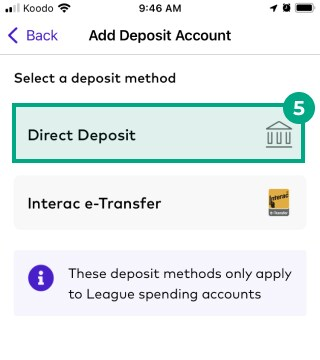
6. Enter your:
Full name
Branch Transit Number
Institution Number
Account Number
Tip: Not sure where to find these numbers? Tap “Where can I find this information?”.
7. Tap “Add Account”.
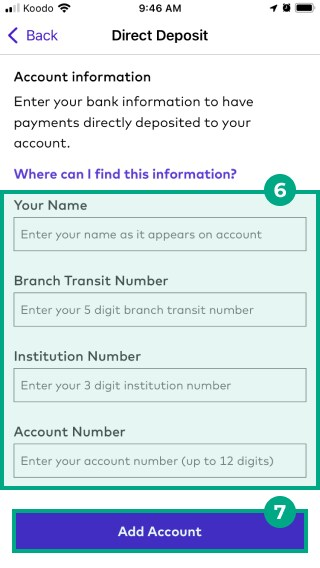
8. Double check the information is right, then tap “Confirm”.
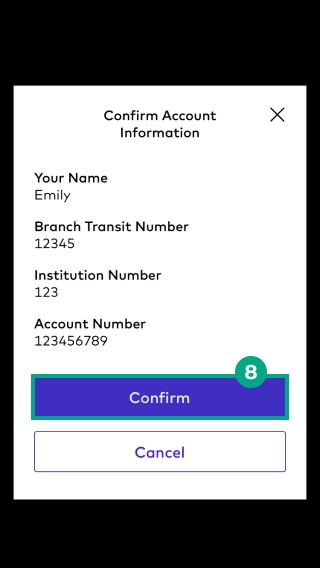
Great job! We’ll now reimburse money directly into your bank account.
On Web:
1. Click the menu in the top right-hand corner.
.jpeg?inst-v=6d1d444a-402a-4ce5-87e7-39fae8f14d38)
2. Select “Banking Info”.
.png?inst-v=6d1d444a-402a-4ce5-87e7-39fae8f14d38)
3. Click “Add Deposit Account”.
.png?inst-v=6d1d444a-402a-4ce5-87e7-39fae8f14d38)
4. Select “Direct Deposit”.
5. Enter your:
Full name
Branch Transit Number
Institution Number
Account Number
Tip: Not sure where to find these numbers? Tap “Where can I find this information?”.
6. Click “Add Account”.
.jpeg?inst-v=6d1d444a-402a-4ce5-87e7-39fae8f14d38)
7. Double check the information is right, then click “Confirm”.
.png?inst-v=6d1d444a-402a-4ce5-87e7-39fae8f14d38)
Set up INTERAC e-Transfer
When you set up INTERAC e-Transfer, you’ll receive an email to deposit any money we reimburse you, and we’ll include a passcode in your League account (you’ll need this to deposit the money).
See instructions for:
On mobile:
1. Tap the profile icon.
.jpeg?inst-v=6d1d444a-402a-4ce5-87e7-39fae8f14d38)
2. Tap the ellipsis (three dots) icon.
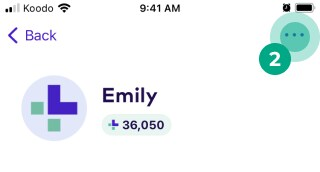
3. Tap “Banking Info”.
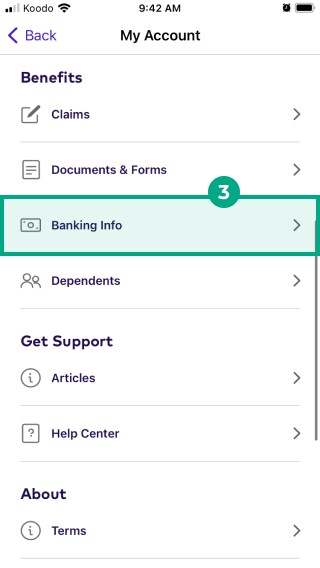
4. Tap “Add Account”.
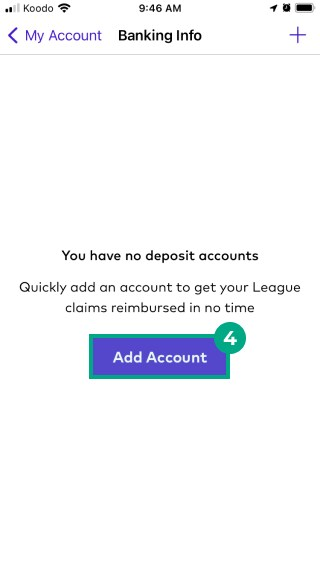
5. Tap “Interac e-Transfer”.
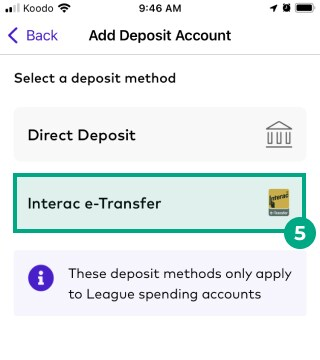
6. Enter the email address you want us to send the e-Transfers to.
7. Tap “Add Account”.
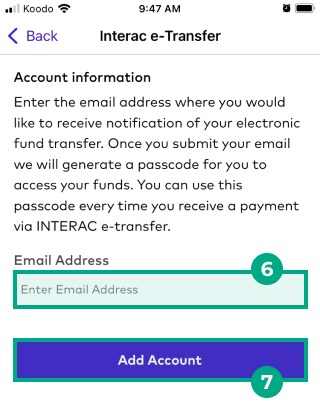
8. Double check the information is right, then tap “Confirm”.
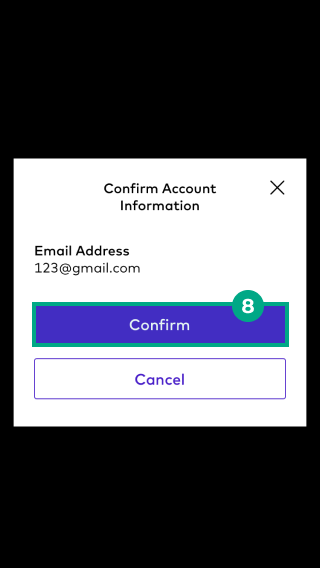
Great job! We’ll email your reimbursements as e-Transfers. Make sure you have your passcode handy.
On web:
1. Click the menu in the top right-hand corner.
.jpeg?inst-v=6d1d444a-402a-4ce5-87e7-39fae8f14d38)
2. Select “Banking Info”.
.png?inst-v=6d1d444a-402a-4ce5-87e7-39fae8f14d38)
3. Click “Add Deposit Account”.
.png?inst-v=6d1d444a-402a-4ce5-87e7-39fae8f14d38)
4. Select “Interac e-Transfer”.
5. Enter the email address you want us to send the e-Transfers to.
6. Click “Add Account”.
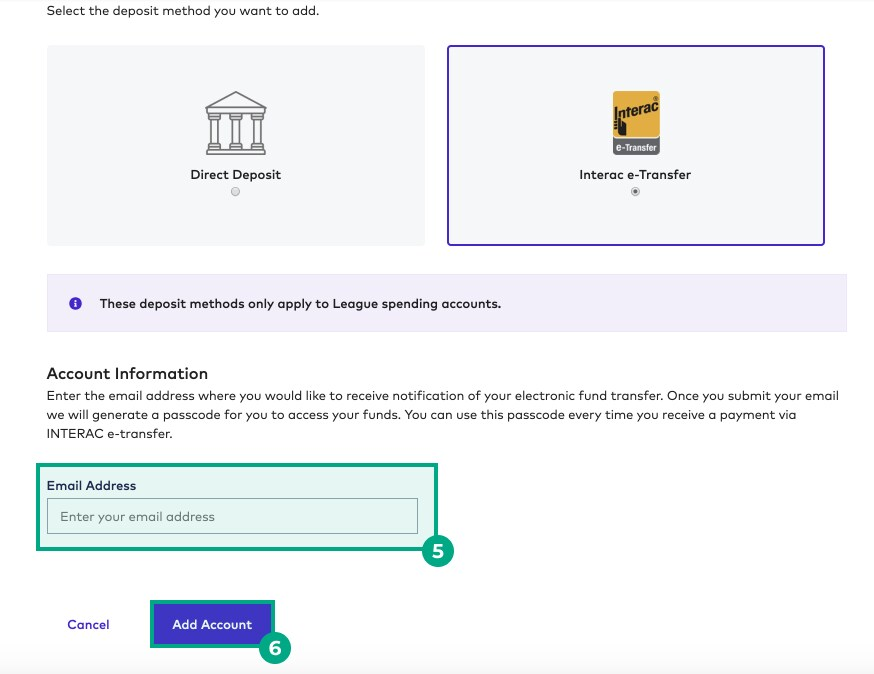
7. Double check the information is right, then click “Confirm”.
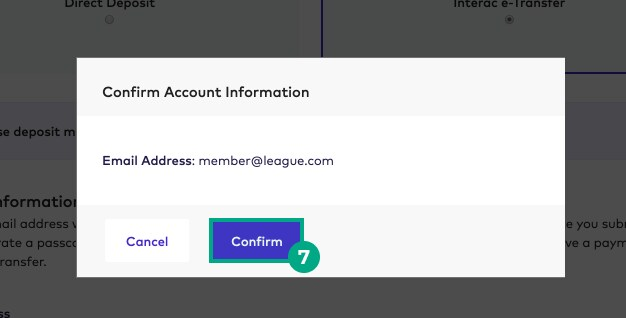
Great job! We’ll email your reimbursements as e-Transfers. Make sure you have your passcode handy.
.png)