Report Qualifying Life Events (QLEs)
It’s important to let us know when you experience a Qualifying Life Event (QLE), to ensure you have the right coverage for yourself and your loved ones. Depending on the QLE, you may be eligible to make changes to your dependents and benefit selections.
There are a few different processes for reporting a QLE, and the process you follow is defined by your employer. This article will explain the process for reporting a QLE directly in your League account.
Before you start:
There are a few different ways to report a QLE. If you’re not sure this is the process you should follow, read this article to learn more about each process.
If you’re eligible to make changes to your benefit selections, keep in mind you may be able to change some selections and not others.
Your HR Admin may need to approve your QLE before you can make changes to your dependents and benefit selections.
Step one: Report your QLE
You can report your QLE from the League app or website.
View instructions for:
On mobile:
1. Tap the profile icon.
.jpeg?inst-v=6d1d444a-402a-4ce5-87e7-39fae8f14d38)
2. Tap the ellipsis (three dots) icon.
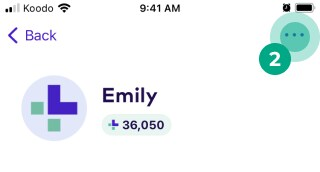
3. Tap “Dependents”.
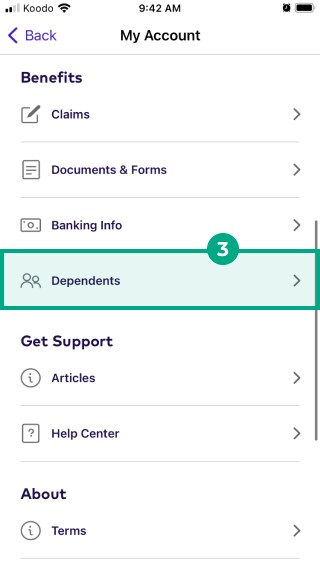
4. Tap “Have you recently experienced changes in your life or family?”
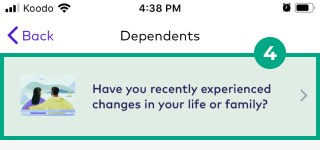
5. Select “Check if I Qualify”. You can also select a commonly asked question if you want to learn more before you start.
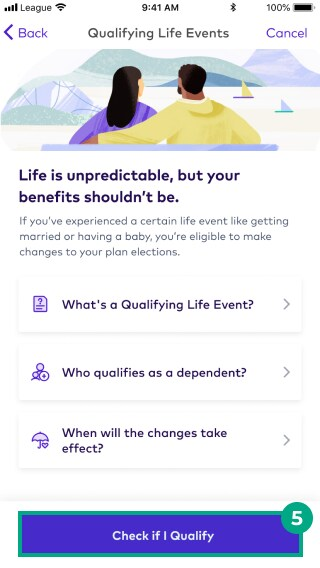
6. Select a life event from the list.
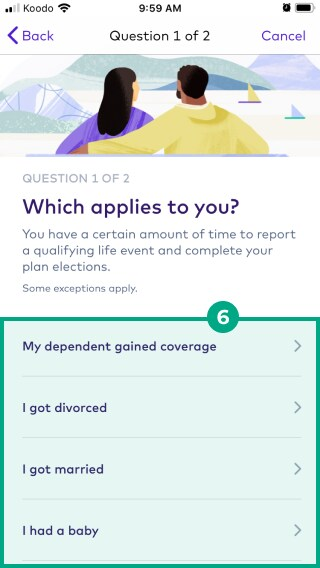
Note: If you experienced a QLE that isn’t on the list, select “chat with us”. Our Customer Care team will help you with next steps!
7. Fill in the date your QLE occurred and tap “Next”.
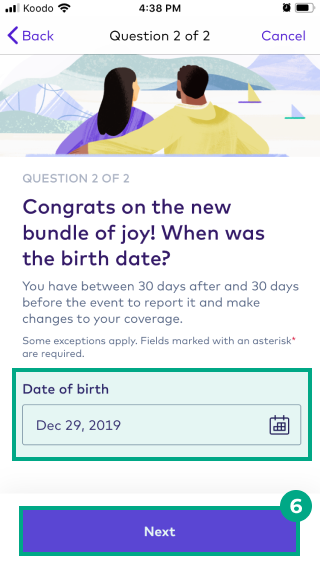
8. Review our terms and select the checkbox if you agree.
9. Tap “Submit”.
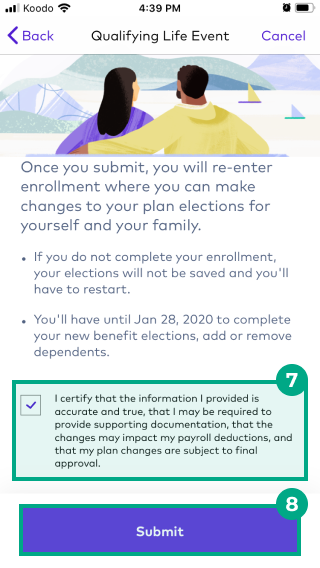
If | Then |
You see the message below: "Your information has been successfully sent! We will reach out with next steps shortly."
| This means your HR Admin needs to approve your QLE before you can make changes. We’ll send you an email once the HR Admin approves your QLE. Follow the link in the email and continue to Change your dependents and benefit selections. |
Your HR Admin doesn’t need to approve your QLE
| Continue to Change your dependents and benefit selections.
|
What if I report my QLE outside the available date range?
You’ll see the following message:
Your QLE may still be eligible. Click “Chat with an Agent” or email help@league.com, and our Customer Care team will help you with next steps.
Note: The number of days you have to report your QLE depends on your employer and benefits plan.
On web:
1. Click the menu in the top right-hand corner.
.jpeg?inst-v=6d1d444a-402a-4ce5-87e7-39fae8f14d38)
2. Click “Dependents”.
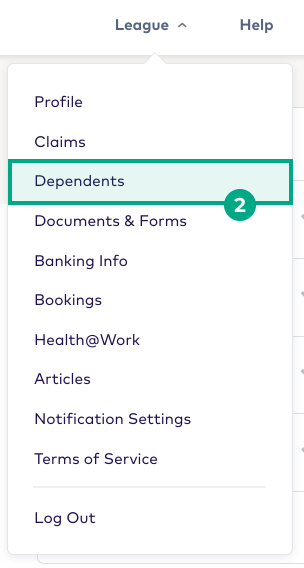
3. Click “Learn More”.
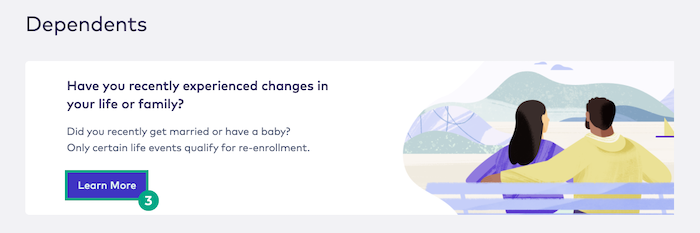
4. Select “Check if I Qualify”. You can also select a commonly asked question if you want to learn more before you start.
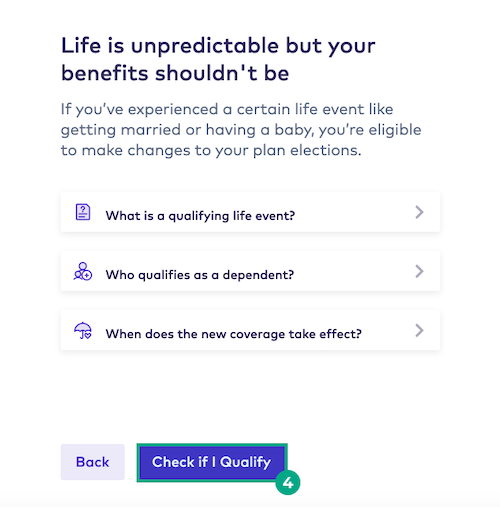
5. Select a life event from the list and click “Next”.
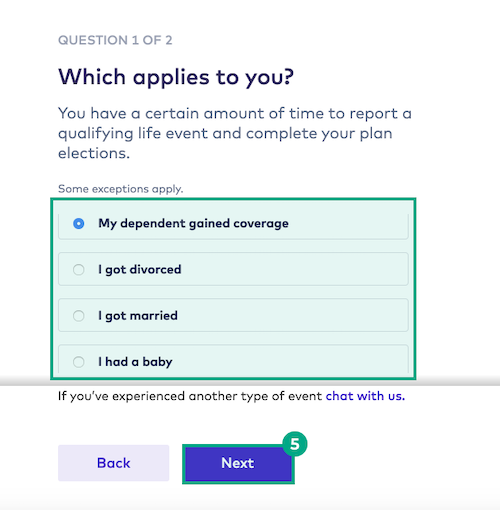
Note: If you experienced a QLE that isn’t on the list, select “chat with us”. Our Customer Care team will help you with next steps!
6. Fill in the date your QLE occurred and click “Next”.
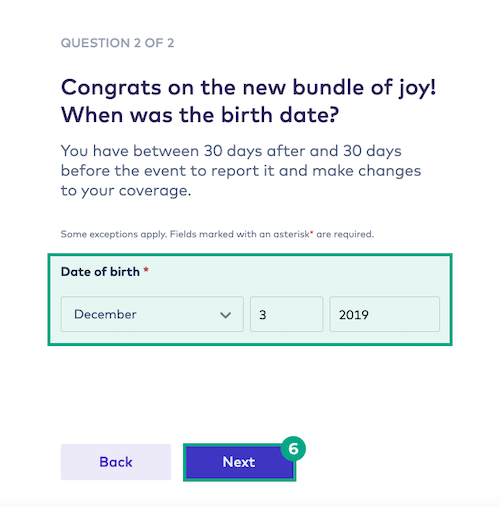
7. Review our terms and select the checkbox if you agree.
8. Click “Submit”.
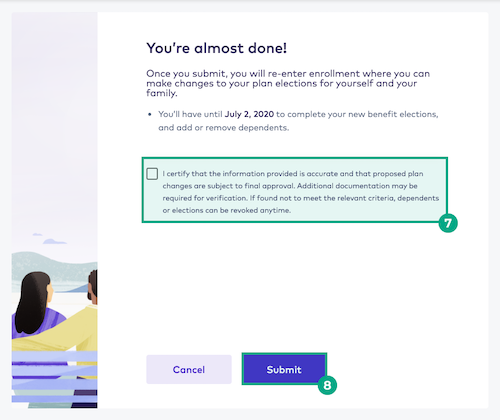
If | Then |
You see the message below: 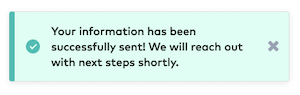 | This means your HR Admin needs to approve your QLE before you can make changes. We’ll send you an email once the HR Admin approves your QLE. Follow the link in the email and continue to Change your dependents and benefit selections. |
Your HR Admin doesn’t need to approve your QLE
| Continue to Change your dependents and benefit selections.
|
What if I report my QLE outside the available date range?
You’ll see the following message:
Your QLE may still be eligible. Click “Chat with an Agent” or email help@league.com, and our Customer Care team will help you with next steps.
Note: The number of days you have to report your QLE depends on your employer and benefits plan.
Step two: Change your dependents and benefit selections
If you submitted an eligible QLE, you’ll see one of the following two screens:
Screen one: Edit your dependents and benefit selections in the Enrollment Experience
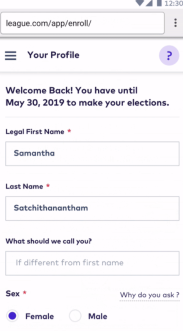
If you see this page:
You can edit your dependents and benefit selections in the Enrollment Experience. After you report your QLE (and receive approval from your HR Admin, if applicable) you’ll be taken straight into the Enrollment Experience.
Go through each section and make changes as necessary. If you don’t need to make changes to a section, you can continue to the next one.
Keep in mind:
Once you submit your changes we’ll send them to your insurance carrier.
If you leave the page, your changes will be saved and you can return later to finish (as long as you’re still within the time period when you’re eligible to make changes). We won’t send your changes to the carrier until you submit them.
Screen two: Edit your dependents in your League account
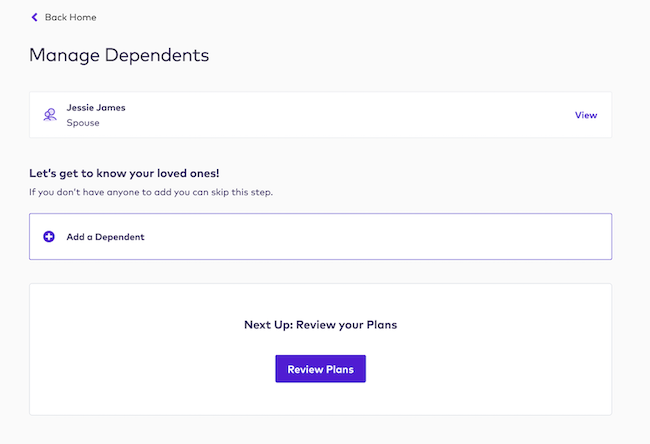
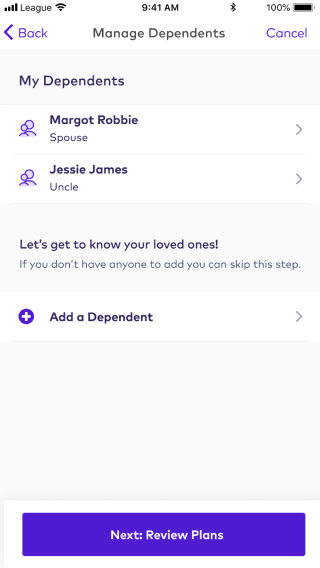
If you see this page:
You can edit your dependents in your League account before moving on to edit your benefit selections:
Click “Add a Dependent” to add a new dependent to your benefits plan.
Click an existing dependent’s name to edit their details or remove them from your benefits plan.
Once you’re done (or if you don’t need to make changes to your dependents) click “Review Plan”. You’ll now be able to edit your benefit selections.
Note: You must submit your updated benefit selections or we won’t receive your changes. If you leave this page without submitting any changes, your plan will stay the same.
.png)