How to remove an employee from your policy
You can remove an employee from your League policy right in the Admin Portal.
In the Admin Portal:
1. Click the "Employees" tab.
2. Click the ellipses to the right of the employee you want to remove.
3. Select one of the following options:
Suspend: Will temporarily remove the employee from your plan.
For example, the employee is on extended leave, but is expected to return to work.
Terminate: Will permanently remove the employee from your plan.
For example, the employee is permanently leaving the company, and will not need access to your plan again.
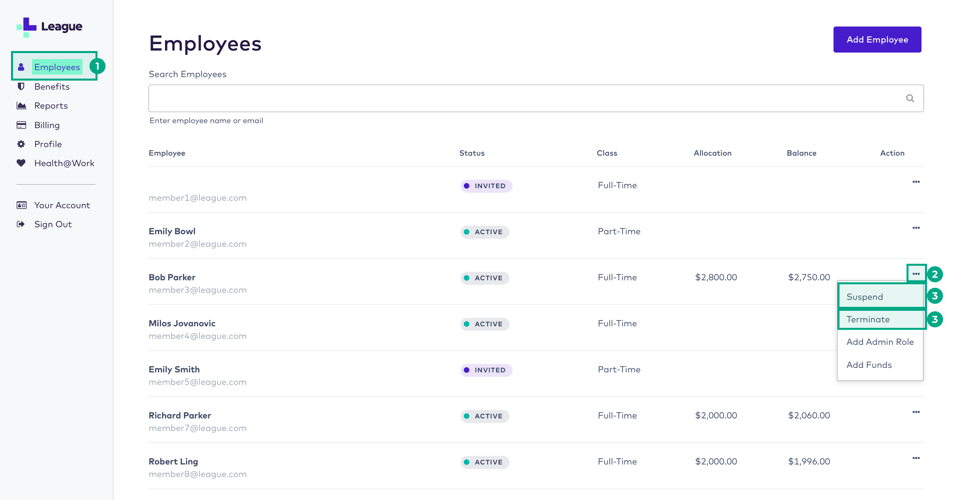
There are two timing options for removal:
Immediate removal: This will end their benefits coverage right away.
Schedule the removal for a later date: You can click a checkbox to schedule the employee's removal for a future date. This is useful when the employee has given resignation notice in advance, or if you've negotiated extended coverage for the employee after they've left the company.
.png)