Troubleshoot Google Fit connection issues
If data from Google Fit isn’t syncing with your League account, this article will guide you through our recommended troubleshooting steps.
Tap the profile icon.
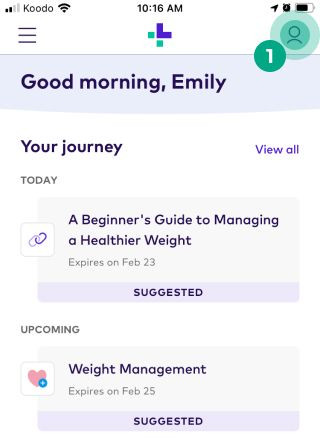
Tap the ellipsis (three dots) icon.
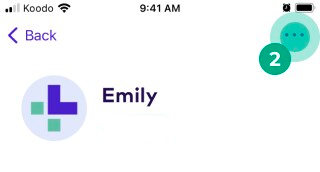
Tap “Apps & Devices”.
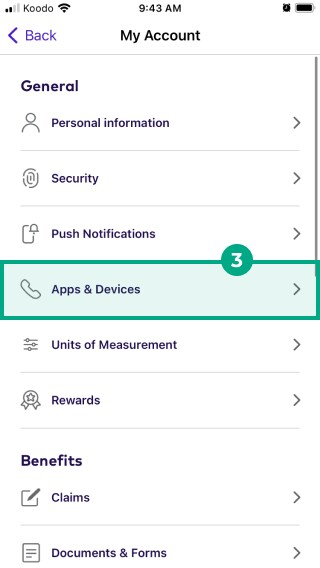
Select Google Fit from the “Connected” list.
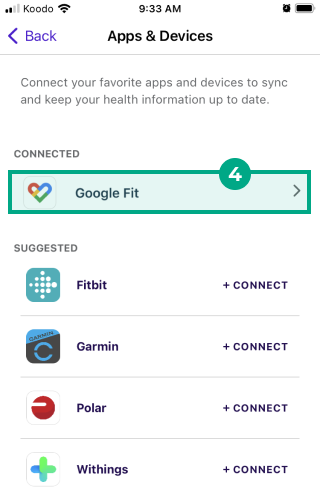
Tap “Disconnect”.
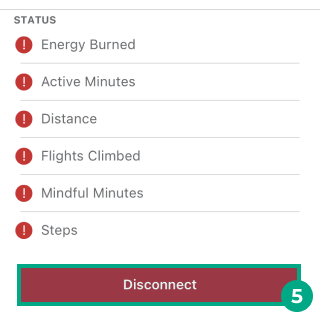
Tap “Disconnect” again to confirm.
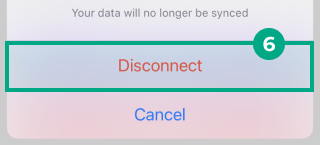
Next to Google Fit, tap “Connect”.
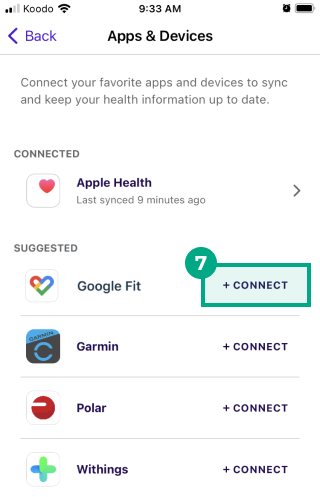
Follow the steps to reconnect Google Fit to your League account.
Tip: Read our article about connecting Google Fit to your League account.
Google Fit will now reconnect to and sync data with your League account.
If your Google Fit data still isn’t syncing with your League account:
Read our article about troubleshooting wearable connection issues.
Chat with us or email help@league.com and we’ll be happy to help you troubleshoot.
.png)