Sign in with passcode, fingerprint, or facial scan
You can use your mobile phone’s built-in device security system to sign in to the League app without having to enter your password.
If your device has the fingerprint scan or facial scan option enabled, when you first sign in to the League app you will have the option to choose this device security mechanism to securely unlock the app.
.jpeg?inst-v=654d8f73-c7db-48f8-acd9-94f840cafe67)
However, if you choose ‘Not now’, you can activate this option any time you prefer (or deactivate it, in case you do not want to use this type of authentication anymore).
Note: The biometrics data is stored in your mobile phone, and we do not store or have access to it. Also, the option to use this kind of authentication to sign in instead of two-factor authentication is completely optional.
To use fingerprint scan or facial scan to sign in you must follow these steps:
1. Select the profile icon.
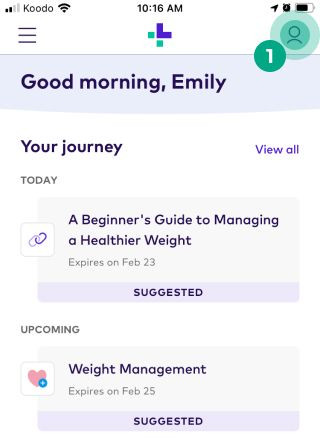
2. Select the ellipsis (three dots) icon.
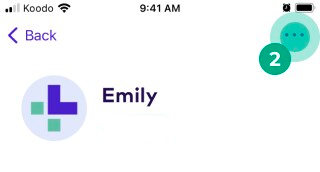
3. Select “Security”.
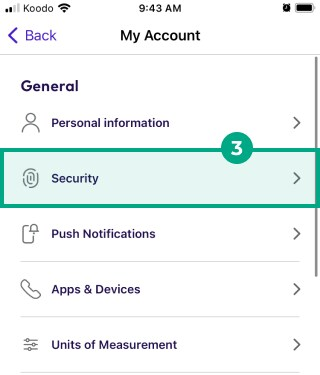
4. Tap the toggle beside the sign-on option to turn it on (or off).
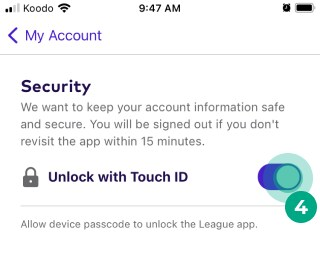
Note: We automatically show you your mobile’s default sign in method. You can change the default sign-on method under your phone’s settings.
If the “Unlock with Device Security” option is grayed out, this means device security is not configured. You can also change this option in your mobile phone’s settings.
.png)