Create a Desjardins Group Insurance account
With a Desjardins plan member account, there are a wide variety of actions you can take to manage your insured benefits:
Online |
|
Mobile App
|
Note: Whether you have access to the mobile app may depend on your group plan or province |
Note: You can only create a Desjardins plan member account if:
Your benefits include coverage under a Desjardins group insurance policy;
You have active Desjardins benefits in your League Wallet that display a group ID and member ID.
Getting Started
Accessing Desjardins online
There are multiple ways to access the Desjardins online platform:
Option 1
By accessing the Desjardins online platform directly.
Option 2
Through your League Wallet:
1. Log in to your League account.
2. Click "Wallet".
3. Select any Desjardins benefit.
4. Click "Submit a Claim to Desjardins". This will redirect you to the Desjardins plan member website.
Option 3
On mobile using the Omni app:
Finding the information you need
To create a Desjardins plan member account you'll need your:
Group / Policy / Contract no. (Plan number)
Certificate no. (Member ID)
Personal information
You can find your Group ID and Member ID in your League Wallet by viewing any Desjardins benefit:
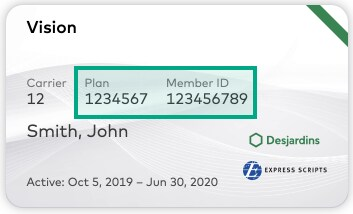
Creating your account
On Web:
1. Click "Register now" on the Desjardins login page.
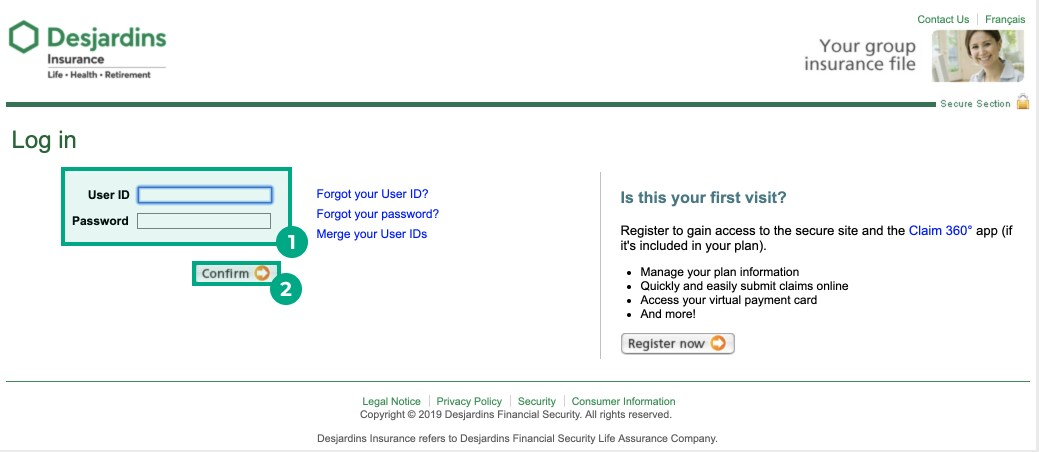
2. Enter the following information:
Group / Policy / Contract no.
Note: This is called a Plan Number on your Desjardins Wallet card
Certificate no.
Note: This is called a Member ID on your Desjardins Wallet card
Personal information
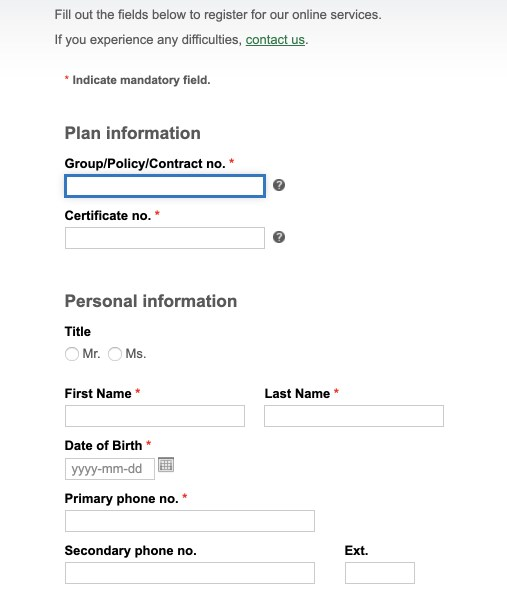
3.
If... | Then... |
You registered for a Desjardins online account in the past, and remember your User ID and Password | a. Select “Yes, use my existing User ID and password”. b. Enter your User ID and Password. c. Click “Submit”. |
You have never registered for a Desjardins online account | a. Select “No, create a new User ID and password for me”. b. Create a User ID, password, and password reminder. c. Click “Submit". |
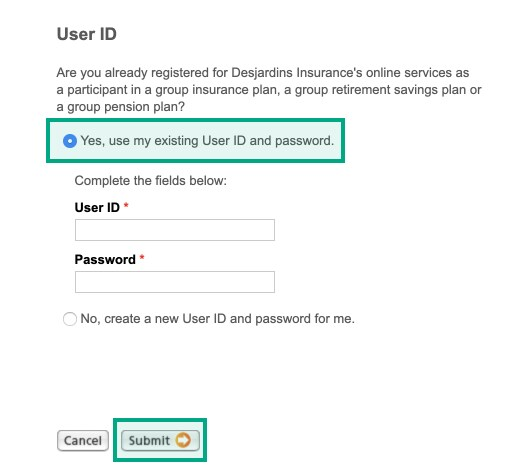
Congratulations! You can now log in to your Desjardins account.
On Mobile:
1. Open the Omni app and tap “Group Insurance”.
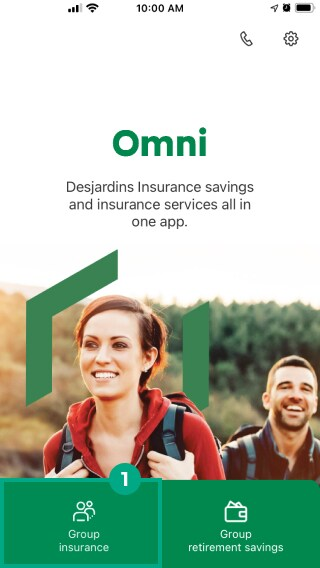
2. Click “Register”.
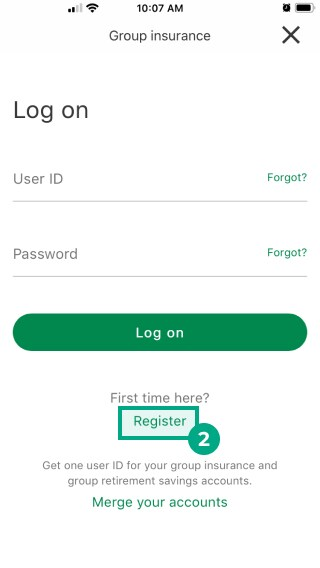
3. Enter the following information:
Group / Policy / Contract no.
Note: This is called a Plan Number on your Desjardins Wallet card
Certificate no.
Note: This is called a Member ID on your Desjardins Wallet card
Personal information
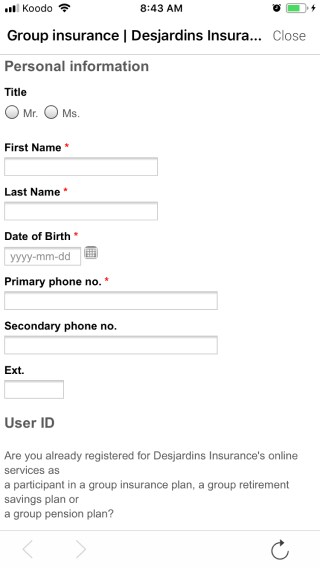
4.
If... | Then... |
You registered for a Desjardins online account in the past, and remember your User ID and Password | a. Select “Yes, use my existing User ID and password.” b. Enter your User ID and Password. c. Click “Submit”. |
You have never registered for a Desjardins online account | a. Select “No, create a new User ID and password for me.” b. Create a User ID, password, and password reminder. c. Click “Submit. |
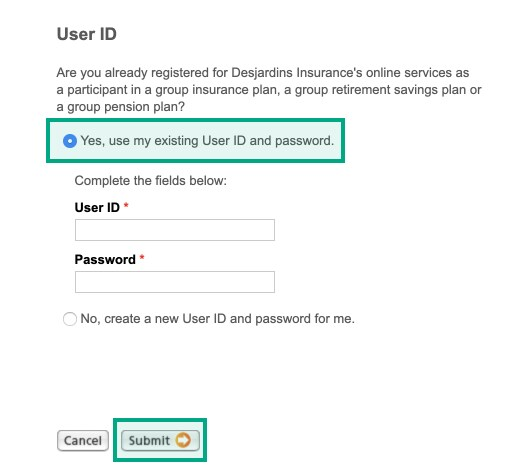
Congratulations! You can now log in to your Desjardins account.
Setting up direct deposit
Once you've created a Desjardins account, you'll need to add your direct deposit information. When you add this information, any approved insurance claims you submit will be directly paid to your bank account.
To set up direct deposit:
1. Log in to your Desjardins account by using the Desjardins account web link.
2. Click "Manage direct deposit".
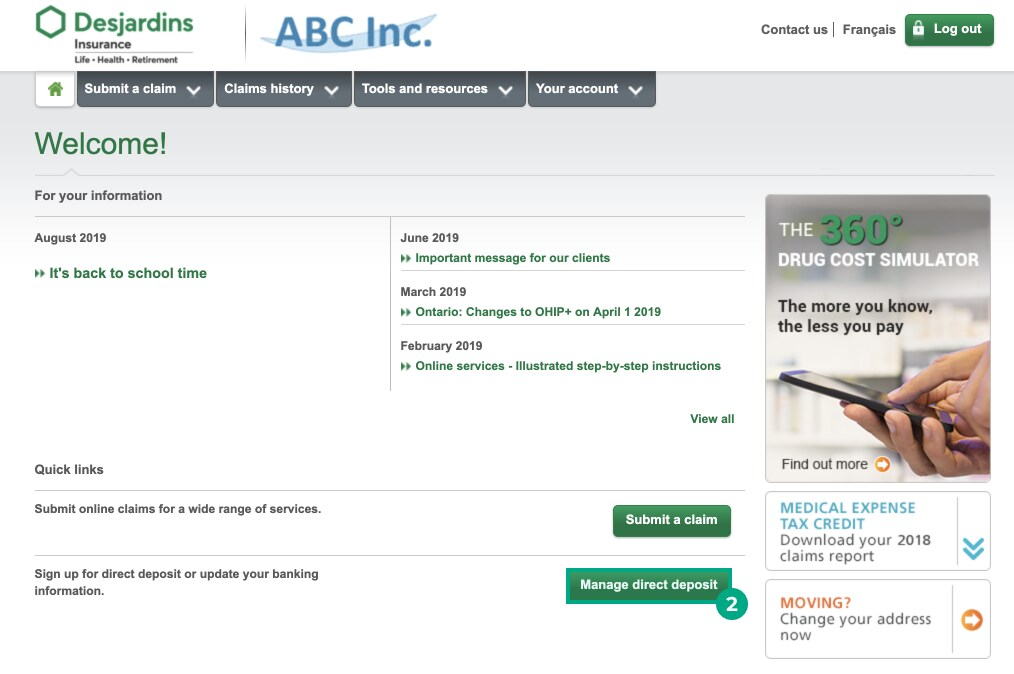
3. Enter the following information:
Branch Number: 5 digits
Institution Number: 3 digits
Account Number: up to 12 digits
Email address: Claim status updates will be sent to this email address
4. Click "Next".
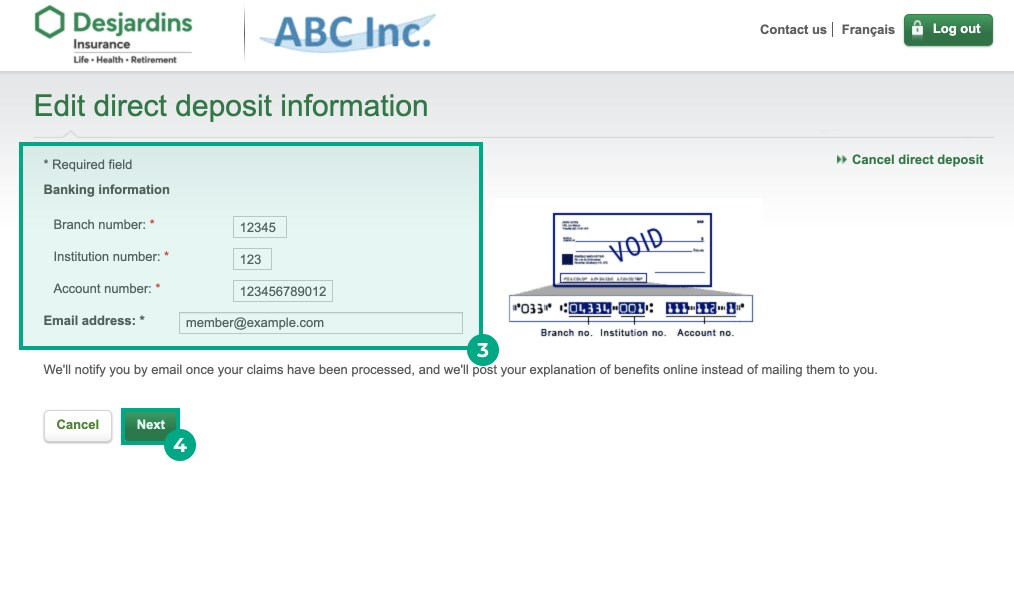
Your direct deposit information will now be added to your account. You can edit this information at any time under the "Manage direct deposit" section of your account.
Contacting Desjardins
Desjardin's contact number is: +1 (800) 263-1810
You can contact Desjardins from Monday-Friday, 8 a.m. - 5 p.m.
.png)